Expert’s Rating
Pros
- Super portable, clever, and versatile design
- Runs off an internal battery or USB power
- Attaches via ethernet or USB
- SD/TF and CFe card slots
- Wi-Fi hotspot and USB mass storage support
- Phone app for monitoring and administration
Cons
- Pricey without SSDs
- Odd SMB sharing restrictions
- Must be activated by phone
- Phone required to change admin password
- Needs better documentation
Our Verdict
There’s no better way to create an ad hoc storage network in the field than the UnifyDrive UT2. Battery and/or USB-powered, it’s as feature-laden or more than many of its desktop and rack mount cousins. There are design, setup, and sharing quirks, but it’s uniquely versatile and capable.
Price When Reviewed
This value will show the geolocated pricing text for product undefined
Best Pricing Today
Price When Reviewed
$599 without NVMe SSDs
Best Prices Today: UnifyDrive UT2 portable NAS
If I were doing any kind of cooperative computational work or data gathering in the field, I’d certainly want something like the UnifyDrive UT2 with me. Not only is it fully functional NAS, it’s extremely small and portable, runs off of its own internal battery (or Type-C power), and even creates its own Wi-Fi hotspot.
The UT2 also connects via USB for transferring files, and loads data from USB mass storage and memory cards. Cool deal.
But I have my share of gripes: a distinct bias towards connecting via the company’s web portal, a severe lack of documentation that doubled my review time, and some setup and administrative functions that require the phone app.
Peccadillos aside, photographers, field researchers, et al should be intrigued by the possibilities for data handling and collaboration in the field.
UnifyDrive UT2 features?
The UT2 is a smallish rectangular device measuring a mere (compared to other NAS devices) 6.75-inches long by 3.6-inches wide, by 0.75-inches thick (approximately) plus around 0.2-inches in each aspect with the shock-reducing silicone sleeve. The sleeve was gray in our test unit, though it’s shown as orange on the website.
The whole deal with two NVMe SSDs installed weighs around 14 ounces. That includes a battery that runs the unit for up to an hour should you lose power.
On one end of the UT2 is the power button, HDMI output, 2.5Gbps Ethernet port, Type-C USB power port, reset pinhole, and power button/power status light.

On the other end are the Type-C USB (mass storage/computer connect) port, Type-A USB port, CF Express slot, and SD/TF card slot. You may upload and offload files from any of these, as well as Google Drive and OneDrive.

On top of the unit are the SSD, Wi-Fi, and Bluetooth status lights. On one side is the Wi-Fi button, and on the other is the quick copy button for offloading data from removable media.
Inside the unit are two M.2 slots for NVMe SSDs. The docs say PCIe 4/5 NVMVe SSDs aren’t supported, but that’s nonsense–you can use any generation, though they’ll only perform at 3.0 speed. In fact, I used two PCIe 4 SSDs they said were no-go. But even PCIe 3.0 SSD is massive overkill considering that you are transferring data across ethernet, Wi-Fi, or what turned out to be rather slow USB.
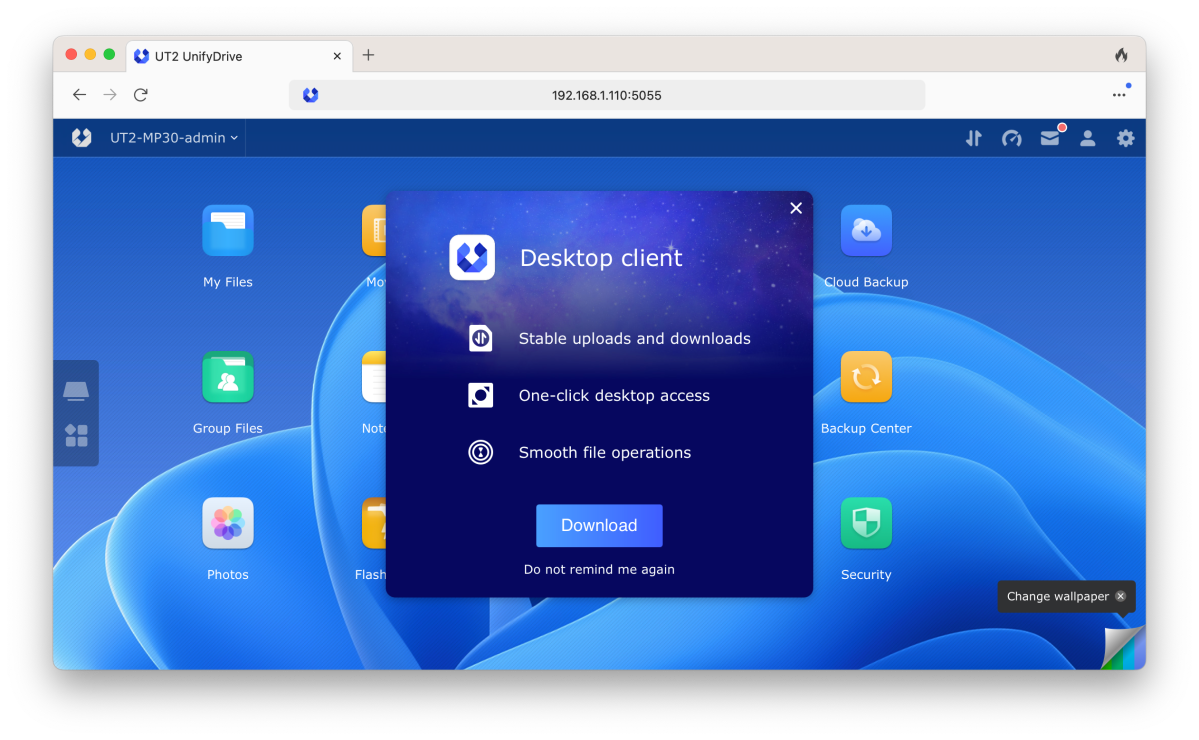
Note that you must install at least one NVMe SSD before using the unit. Makes sense, except that the ads say there’s 32GB of eMMC on board. That should be at least sufficient to store the OS and allow you to peruse the features sans additional storage. Go figure.
The company includes a wall wart USB power adapter. I suggest you use that or a charging port on your computer. A normal USB might not be sufficient given all the hardware on board. It didn’t seem to be in my hands on.
As a NAS, the UT2 sports the usual features, some of which are better than average: backup upon media insertion, DLNA media serving, multiple user accounts, groups and file sharing (network and links), image and video organizing/viewing, torrent downloads, FTP/SFTP/SSH, Docker support, and backup both to and from other devices and network locations. There’s even Time Machine support. Yay!
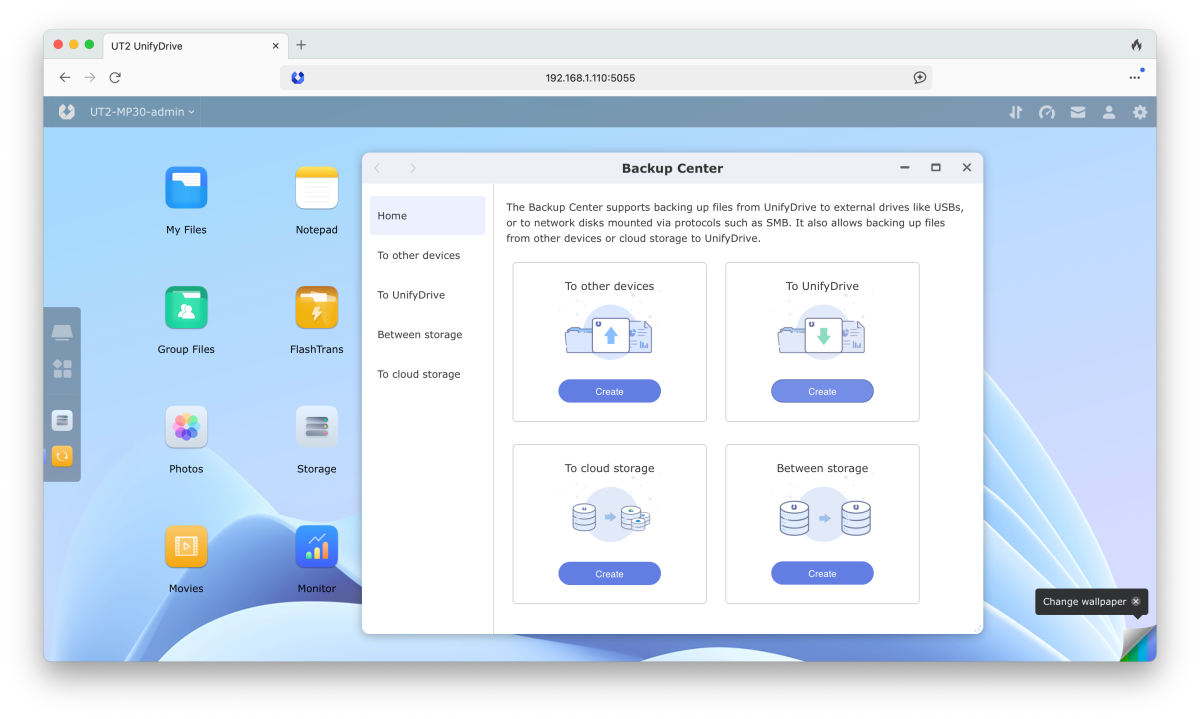
As to backup, I was very happy to see the ability to backup to and from the UT2 using SMB, something not every NAS can do, and something that I rely upon to keep all my PCs backed up to my QNAP NAS boxes.
You can also back up the drive to Google Drive and OneDrive, which is also something I do with my own NAS setup. Macs to NAS, NAS to the cloud. It fulfills the local copy and remote copy requirements of the three-sets-of-your-data backup rule. The UnifyDrive app will also back up any accessible phone data to the UT2. Two thumbs up for the backup role.
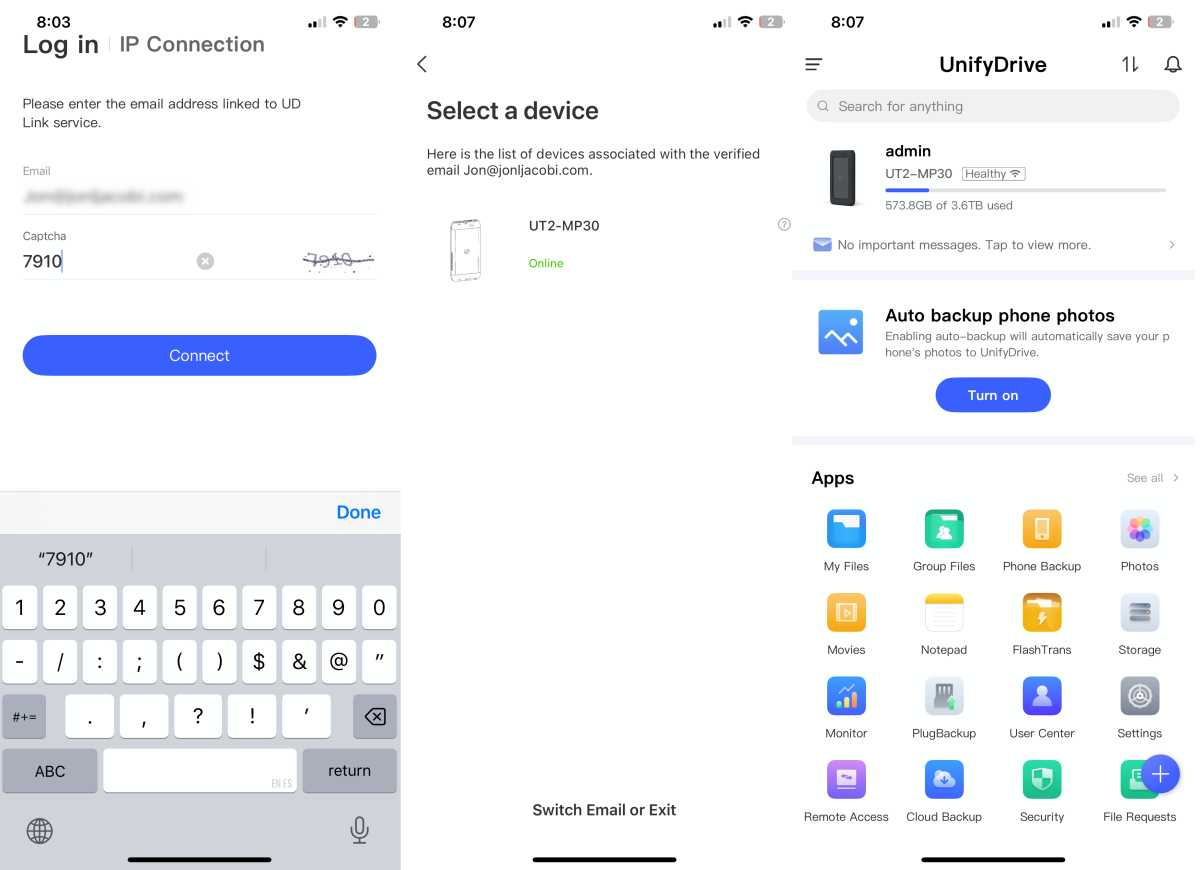
The UnifyDrive phone app shown above is nicely laid out, largely intuitive, and can administer the UT2. What I don’t like is that the app is required in some cases, such as changing the administrator’s password. Huh? No secondary device should be required to use any product, period. Why provide full-blown web and console interfaces only to force users to pick up their phone?
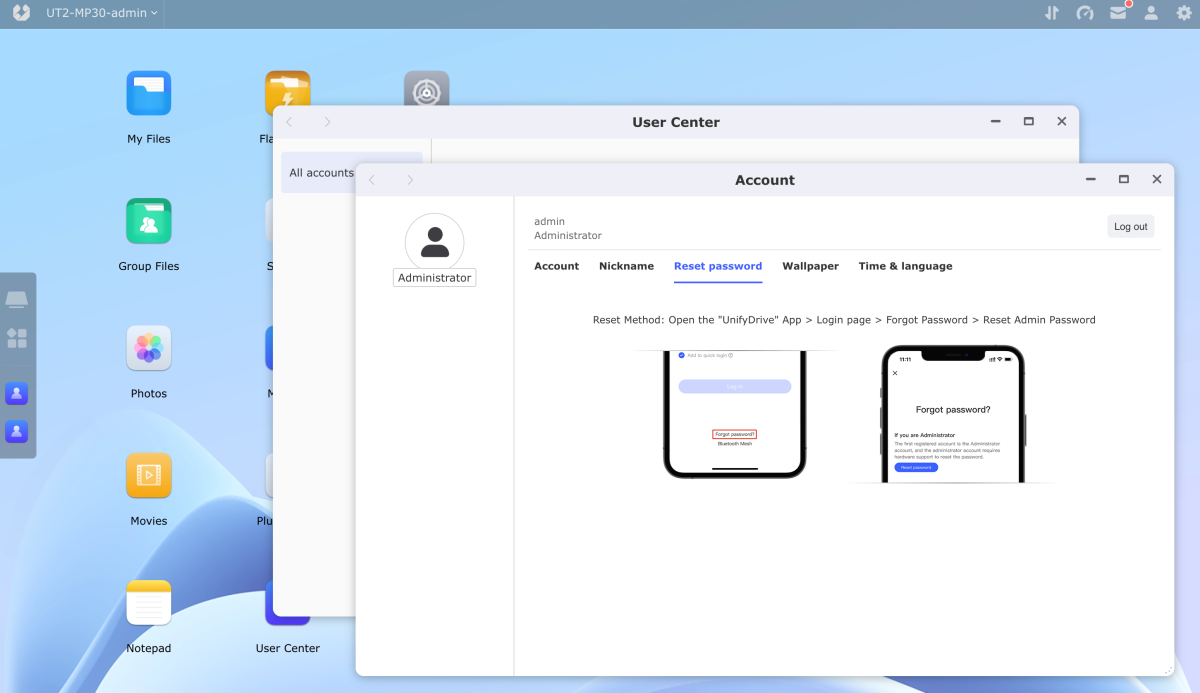
There is also a dedicated desktop app, which mimics the web interface (or vice versa) but seems a little quicker in its renderings and operations.
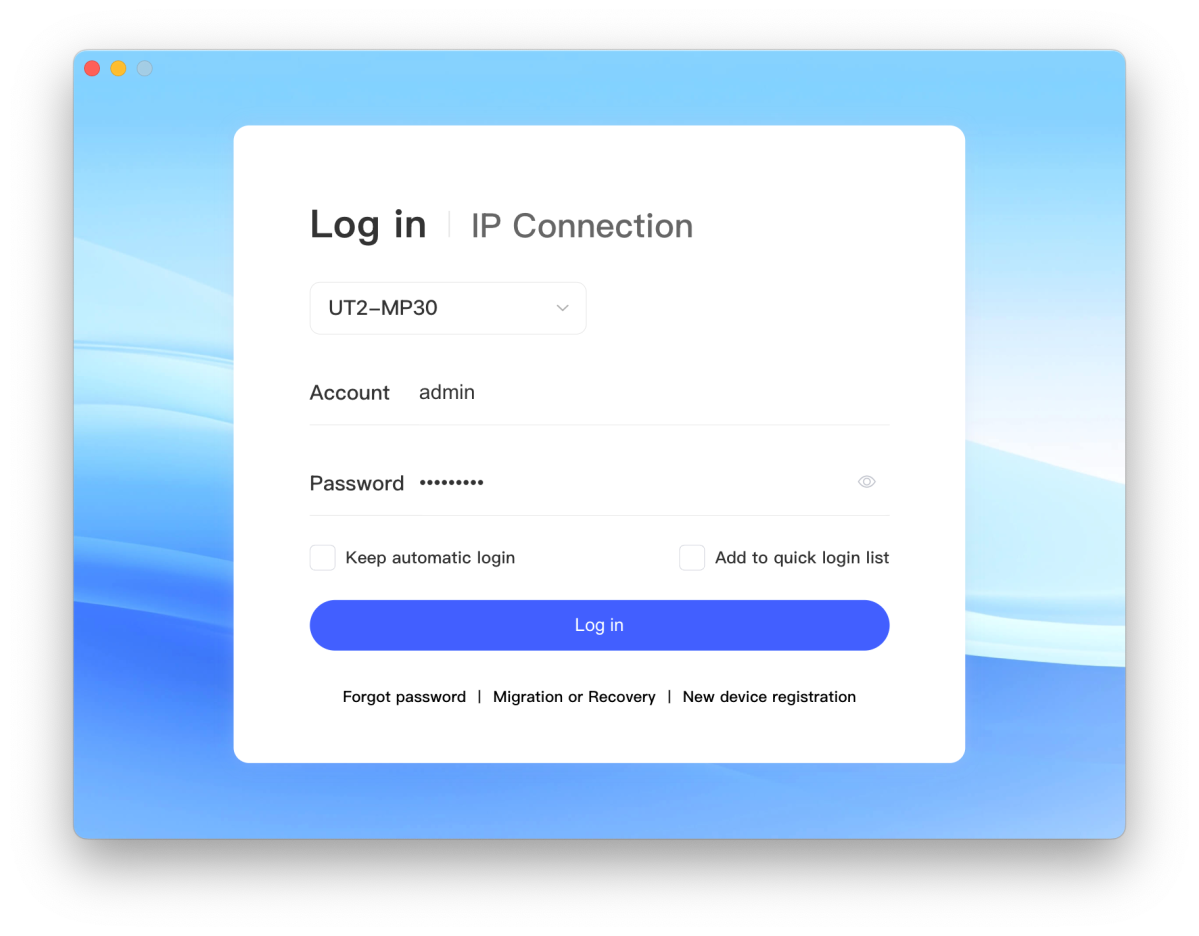
Alternatively, you can employ the multimedia console (pseudo TV) with an HDMI connected display and keyboard (the mouse I attached didn’t seem to work), and Unify Data even includes a dedicated remote for the task.
But initially, you must use your phone to scan a QR code that logs you on as whatever user you’re logged into your phone app as. Geez Louise. At least you only have to do this once unless you specifically log out.
UnifyDrive UT2 set up and usage
I have two words for the UT2’s setup and administration: intrusive, irritating. Most everything works fine once you’re up and running but I don’t want to be forced online to activate a piece of hardware, and especially not using my phone.
That’s double-especially for a company that I know little about with links to another country. I ran into this a couple of times when I was reviewing dash cams, and to be honest, I find it shady. To be perfectly clear, I don’t mind using a phone for tasks, I just don’t want to be forced to do so.
Also, the company really wants you to use UD Link, a web portal that will forward connections from anywhere to your UT2. That’s certainly a nice ability to have, but this requires Internet, can be used to track your connections and location, and company portals have disappeared in the past (Cisco, PogoPlug, etc).
Thankfully, you can log in to the rather attractive web interface with a local connection, e.g. 192.168.1.110:5055 (the required port was not in the rather short user’s manual) or the available desktop app. However, if you log out of the browser interface, it immediately heads to UD.Link once again. (Look at the URL in the image below). Please stop.
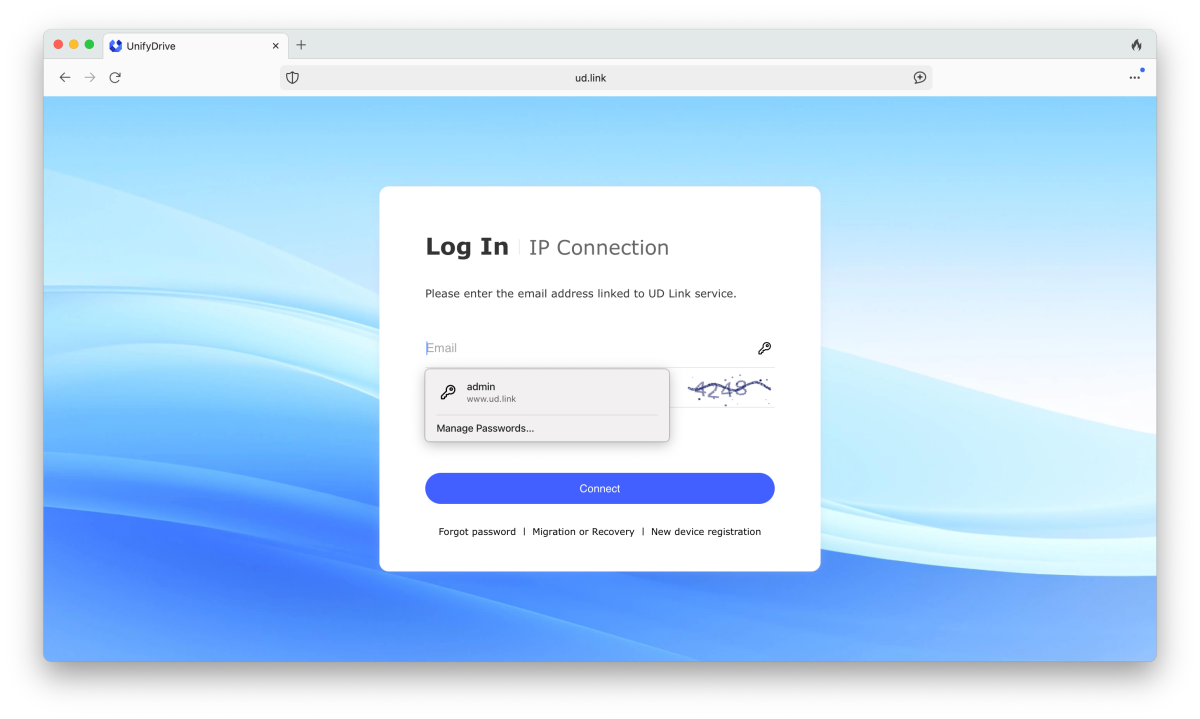
Additionally, I absolutely did not appreciate being forced to use my phone to change the administrator password. I was already logged in to the web interface–let me change it, then upload it to the UD.link portal later if you must. I’d rather you simply ask me for the new one next time I use the portal.
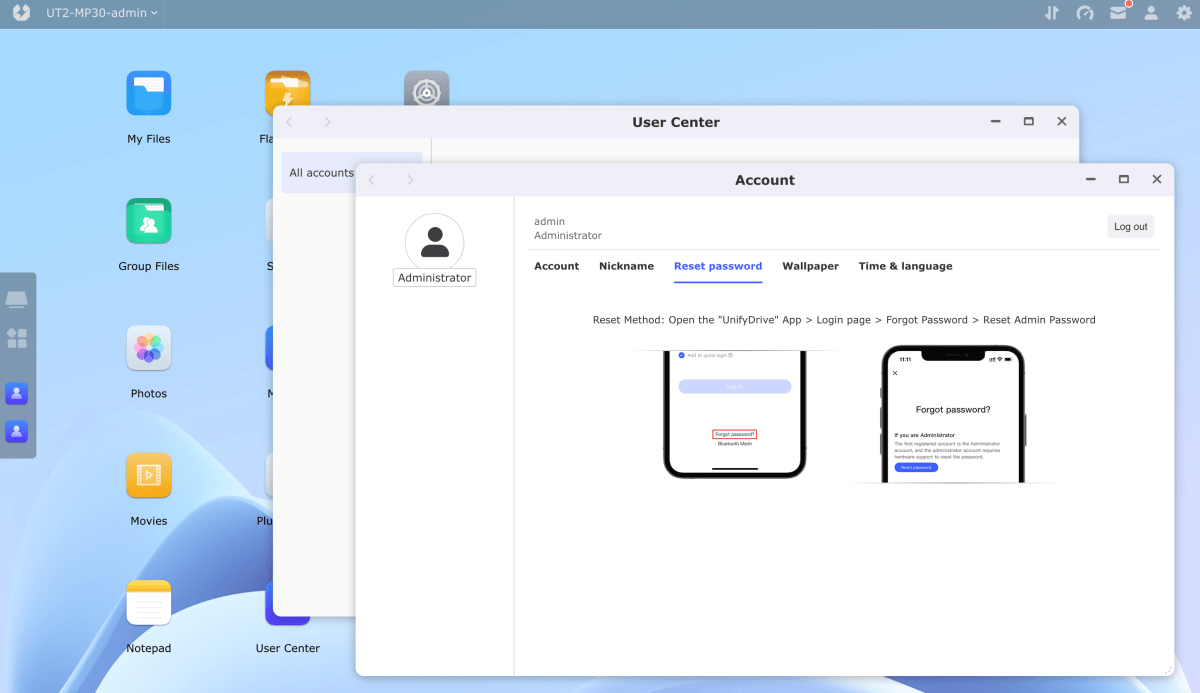
Also, before you can use the web interface you must provide an email for 2FA. Further, “strong” passwords are not suggested, they’re required. I’ll choose my own level of security, thank you very much. There may be nothing on the device that I care to hide or want easier to share.
When it came to actually using the UT2, it took a bit to figure out how the UT2’s network sharing worked–and didn’t. Normally, an administrator account designates folders to be shared, then assigns privileges to users and/or groups. But the UT2 OS breaks down storage into two distinct entities: My Files, where files/folders are personal to the currently logged on user, and Group files (see the above image), which are available to more than one user.
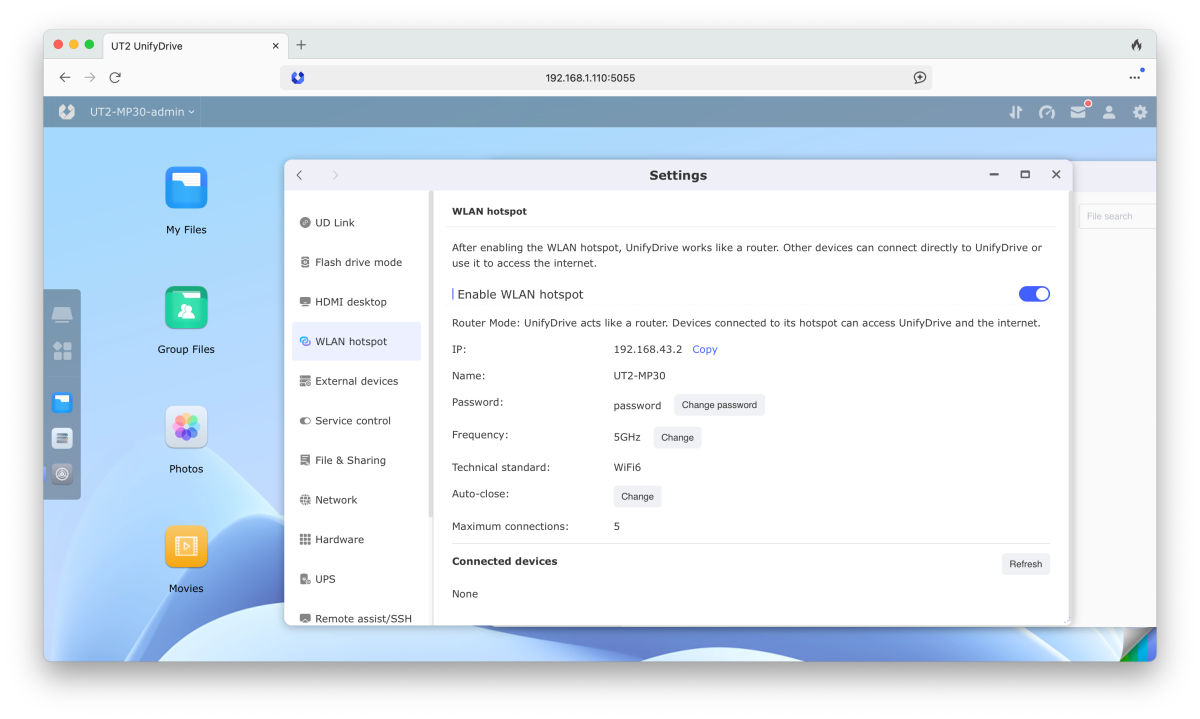
It gets even more confusing when you access the UT2 via SMB–using Finder or other file browser to access the UT2. You can write to any Group folders you created, as well as any external storage you connect; however, you can’t write to My Files folders you shared, even if you logged on with Administrator privileges.
This irritated me to no end until I discovered that if I open the My Files browser app in the UT2’s web interface, I could actually drag files from my computer to the shared folders. Brilliant, and as far as I could tell, completely undocumented.
Another epiphany was discovering that copying internally was much easier if I opened multiple instances of the My Files app, navigated to the desired folders, and dragged files back and forth. Dragging to the tree on the left of the My Files browser doesn’t work, and using the right-click copy command is tedious.
Discovery, epiphany… Where’s the users guide for this thing!? There’s some inline help, but it doesn’t cover nearly enough.
I also had an issue using the UT2 as a console. The message on the display told me to use the phone app (arghh!) to scan a code, but when I tried to scan using said app, it took two minutes of moving the phone about for it to register. I had a keyboard attached, and the remote paired, so let me use one of those TV-style.
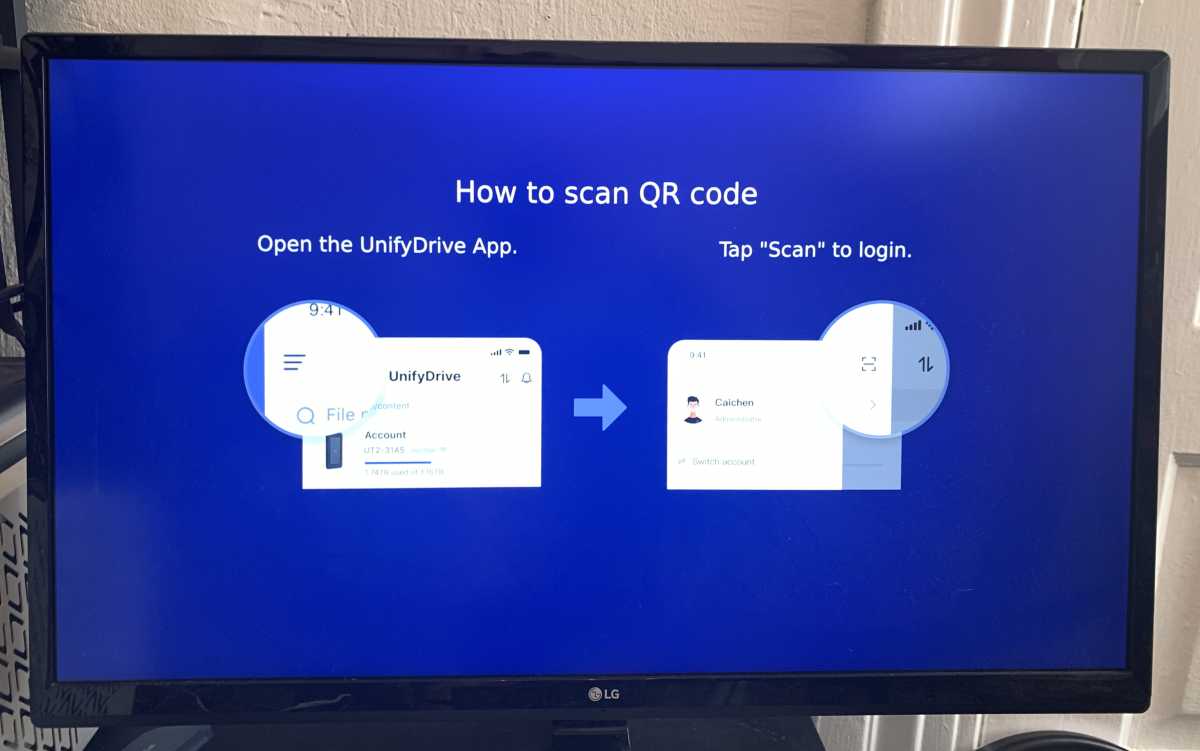
As mentioned, the UT2 can also serve as USB mass storage. However, you must first define a portion of the internal storage for this “Flash Drive mode” feature, and if you want to offload files via said USB partition, you must first copy them there. More secure perhaps, but a pain.
You can also offload to/upload from external USB storage or memory cards, and these might be a faster way to transfer data to other computers than using the UT2 as a USB drive.
After discovering the drag-and-drop web interface transfer trick, my attitude towards the UT2 improved drastically. There’s no arguing its unique file-sharing versatility, but for goodness sakes, provide a user’s guide.
UnifyDrive UT2 performance
Though incredibly versatile and handy, the UT2 is what I’d rate as fast-enough-to-get-the-job-done, but definitely not a burner.
Its ethernet is 2.5Gbe, the same as my local network, however, while faster than gigabit, it didn’t hit the 250MBps I get from my other 2.5Gbe NAS boxes. See below.
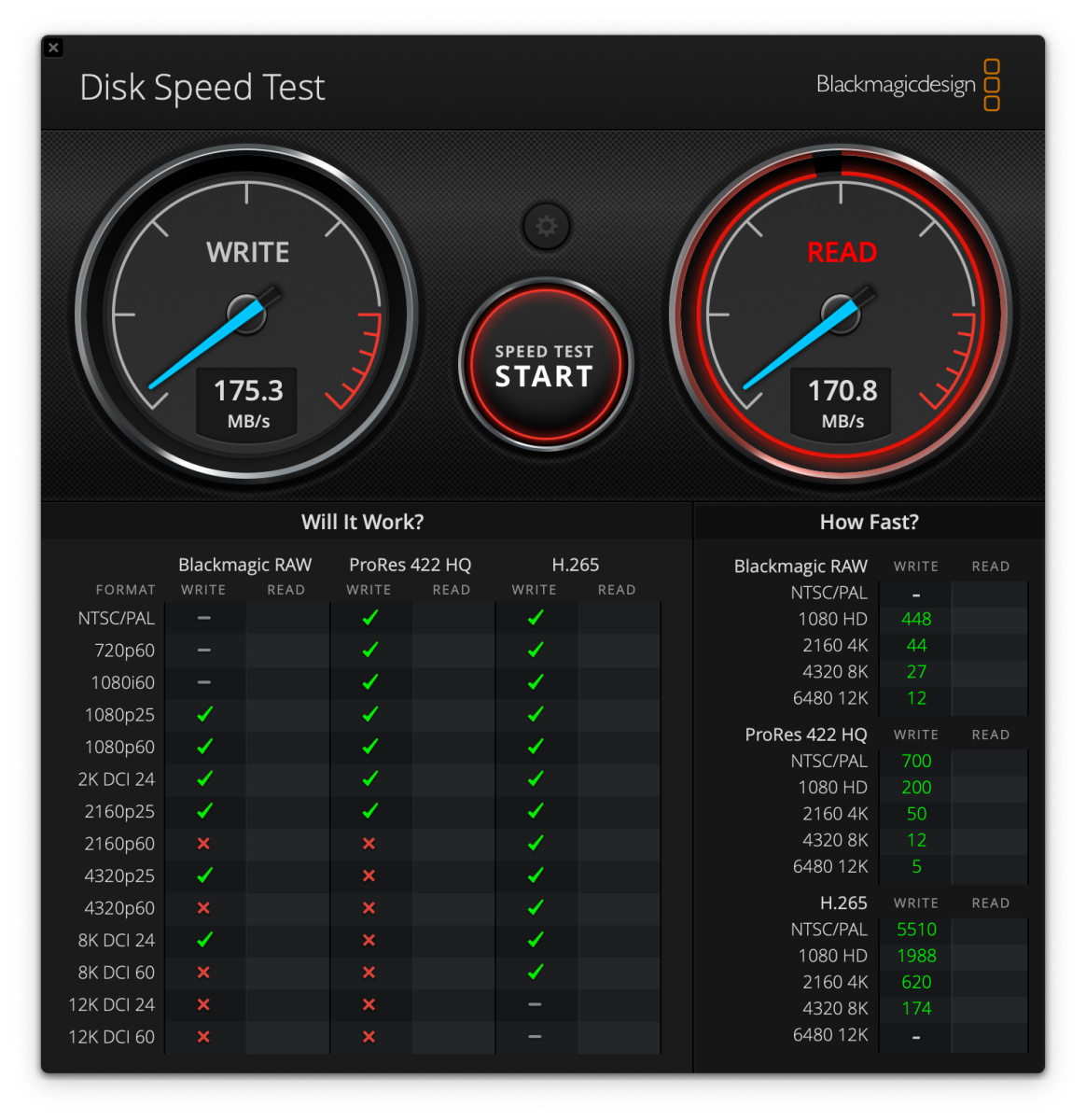
Note that I had Disk Speed Test set to read/write 5GB and AmorphousDiskMark to only 1GB. The results below are via SMB. I also clocked the transfer speed of drag and drop from the computer to the web interface via ethernet at around 80MBps. Not bad, not great, good enough.
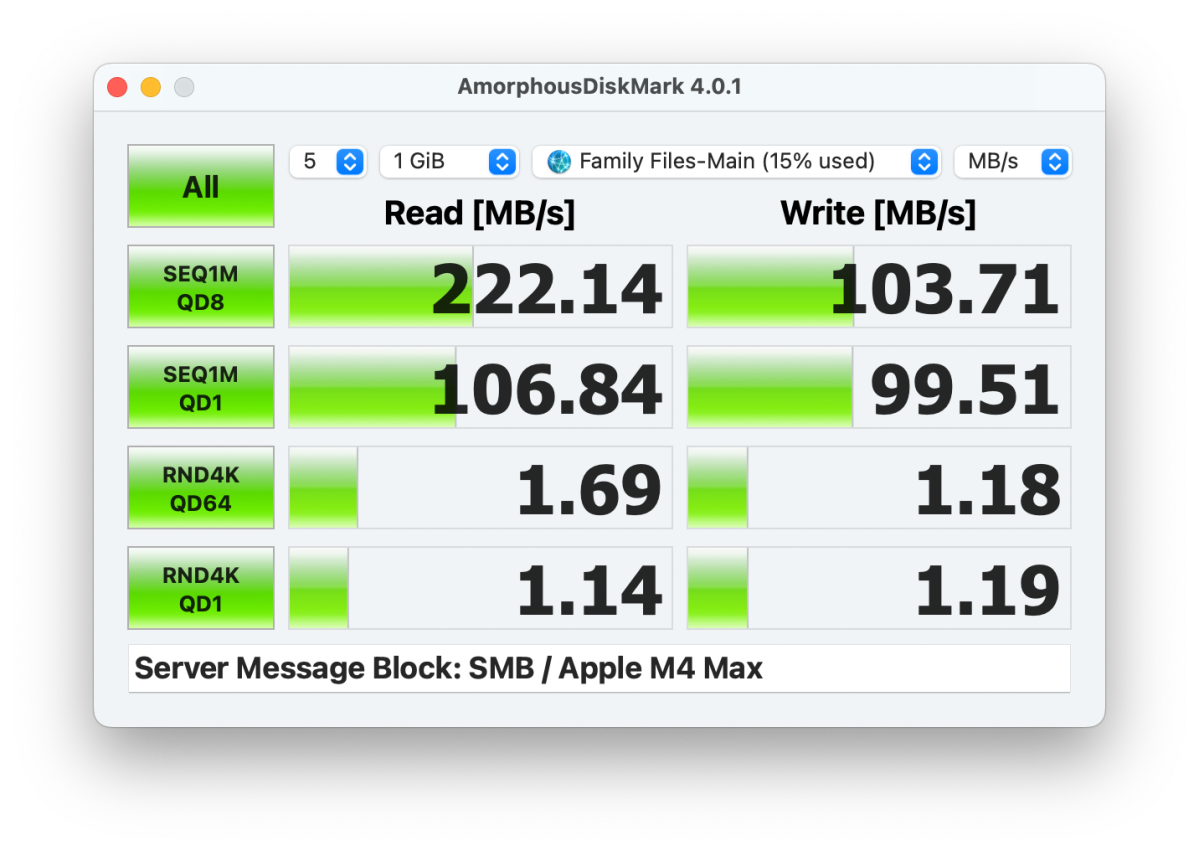
The performance of the desktop app seems a bit faster than via a browser when it comes to opening and rendering; however, transfer speeds remained largely the same 80MBps.
Also, the 300MBps USB transfer speeds aren’t state of the art, or anywhere near it. Note that writes start off at north of 700MBps, so there’s some caching going on, and performance with small files is likely much better.
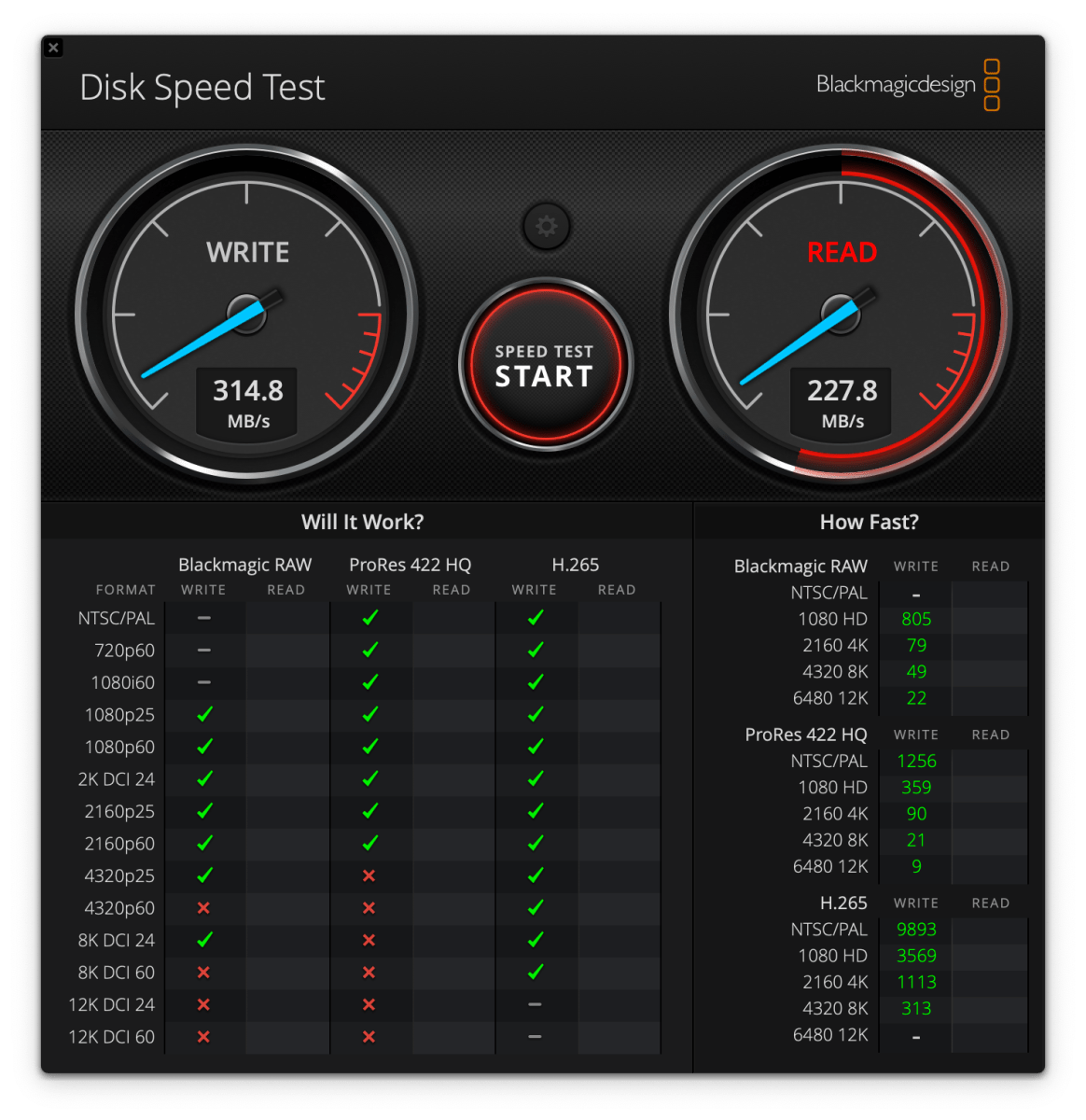
Of course, the USB transfers are faster than those via ethernet, but you have to add the copy-to-USB-partition times to the mix, which tends to even things out.
The UT2’s speed writing and reading SD/TF cards (80MBps tested), CFe cards, and external SSDs (350MBps tested), as well as over Wi-Fi (10Mbps tested) was sprightly enough, though these are of course dependent upon the speed of the cards and connection. And again, workable but not crazy fast.
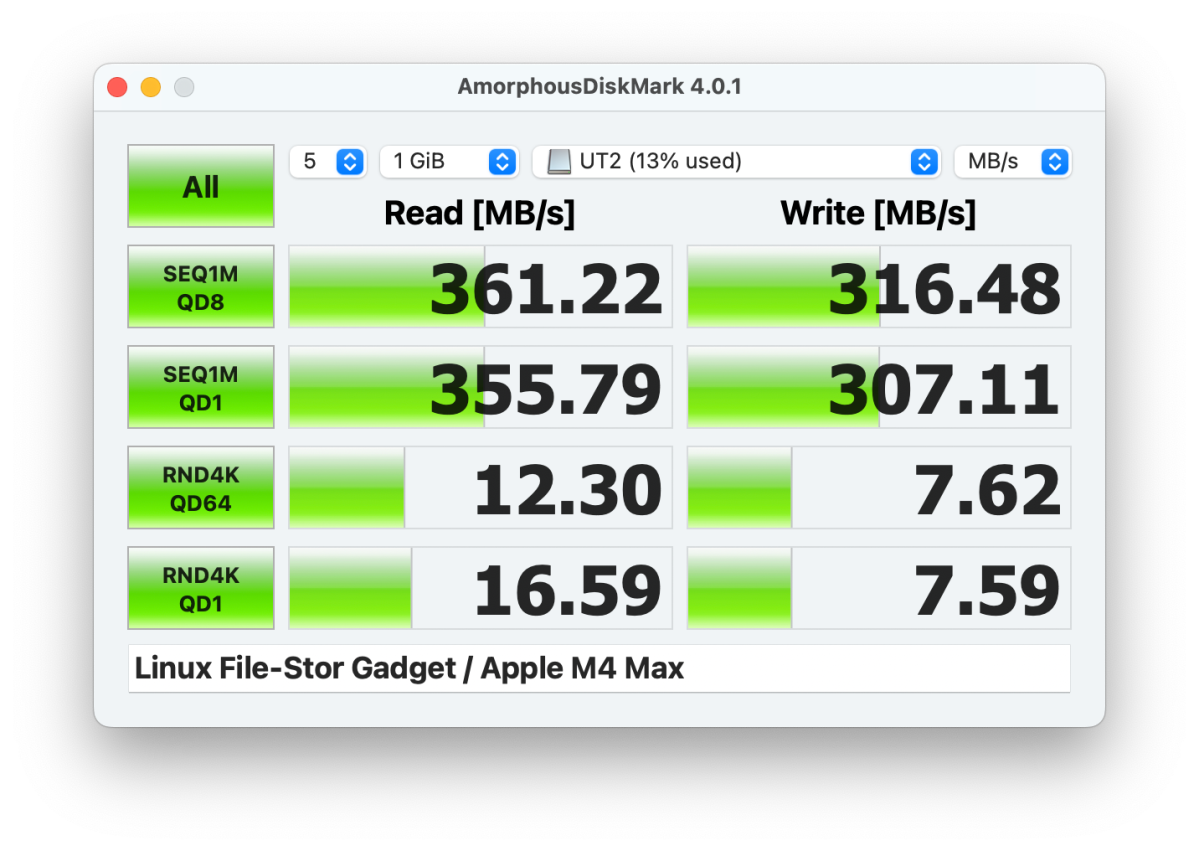
As to the run time of the battery, that worked out to around 60 to 70 minutes under a nominal workload. I’d expect 30 to 40 minutes at most if you’re really banging on the UT2. Dropping below 15 percent initiates an automatic shutdown to give the box enough time to finish its housekeeping.
Given the small size and light weight of the UT2, that’s pretty decent battery life. It’s obviously not an all-day-off-the-AC device, but it should do in a pinch. Pack a passel of power banks if you need longer run time in the backwoods.
The movie player app, and the inline music player both worked quite well, and the photo manager is easy to understand and organizes images quite well. Streaming over DLNA worked every bit as well, if not better than the other NAS boxes on my network.
As I said at the beginning of this section, the UT2 will get the job done, but performance isn’t its strong point–its versatility is.
Note that when I connected the UnifyDrive UT2 to test it via USB while it was still connected via ethernet, it sent the PCWorld test bed into a tizzy. I had to restore the main drive’s GPT info in order to boot again. This may have been coincidence, however, it’s never happened before and not happened since. My advice is to pull the ethernet before attaching it via USB. In other words, don’t do what I did.
Should you buy the UnifyDrive UT2?
Given my complaints, you might be wondering where the 4-star rating came from. The plain fact of the matter is, while I have gripes, they’re far outweighed by the UT2’s fantastic capabilities and utility. I can’t think of another product that fills its portable, all-purpose file serving role.
That said, I have to wonder why Unify Data is so anxious for you to use the phone app and the portal. I ditched the phone and desktop apps the minute I was finished testing them and avoided the portal, though I left the UT2 in my network setup and plan to take it traveling if the company doesn’t want it back immediately. Take that any way you want.






