When you first launch the Camera app after updating to iOS 26, you’ll see a splash screen telling you that it’s a new design. If you’re like us, you’ll just tap “Continue” to get it out of your way—you have selfies to take!
Don’t panic at the dramatically different look. For the most part, the new Camera app works like the old one and doesn’t remove any major features. In fact, it adds some settings selections that you used to have to jump into the Settings app for, which is a big time-saver.
Here’s how the new Camera app works.
Swipe for camera modes
The camera modes used to be listed just above the shutter button. Now they’re below it. You’ll only see Photo and Video at first, but just tap and drag left and right, the same as you did with iOS 18. All the modes you’re used to are still there.
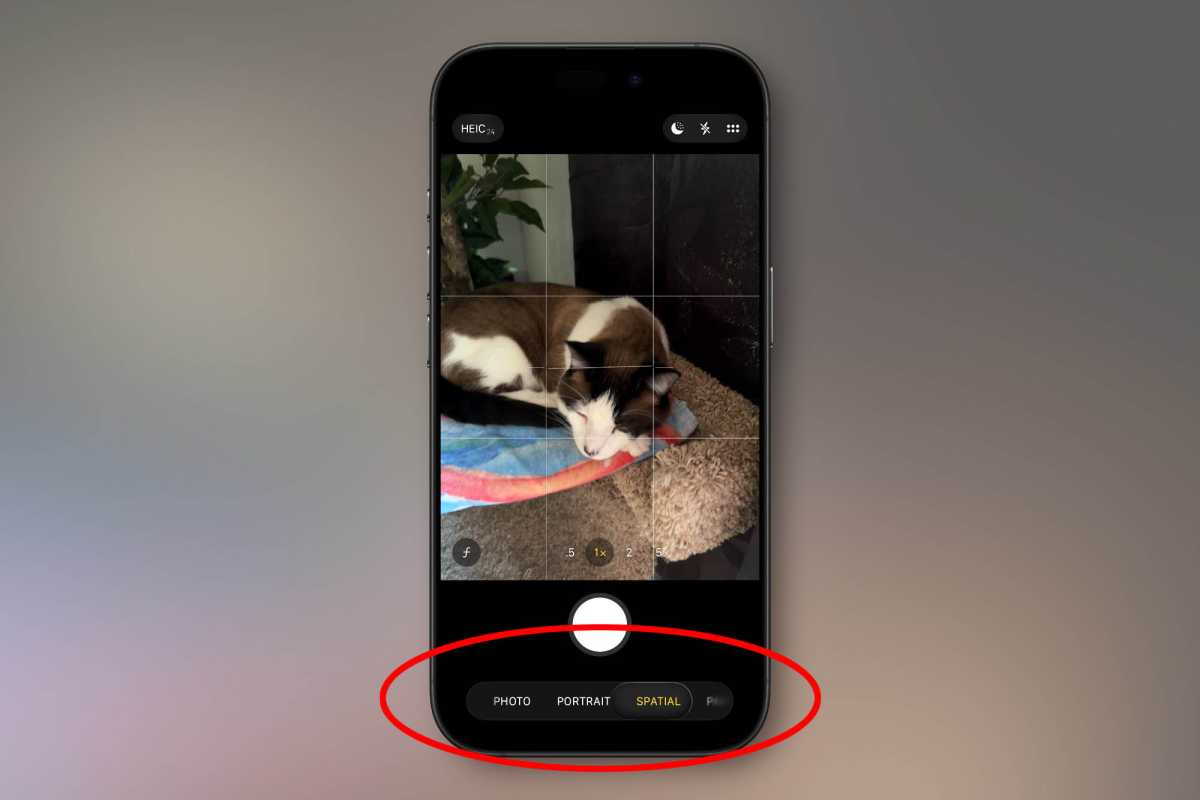
Foundry
Quick-select features in the upper-right
In the upper right, you’ll see little icons for common features, like flash or night mode, depending on the circumstances. Tapping those toggles the feature.
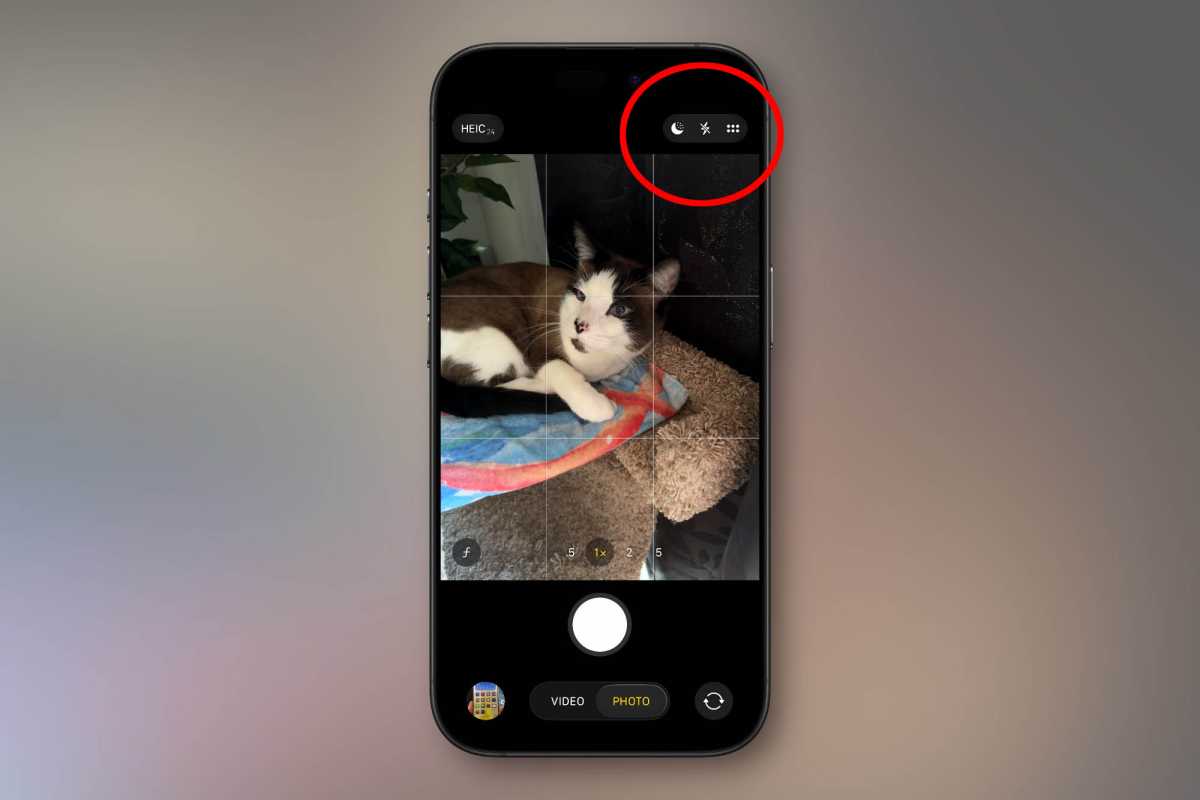
Foundry
Show all features for your current mode
Tapping the little six-dot icon next to those quick features, or tapping the model you’re already in again (Photo, Video, Portrait, etc.) will bring up a pop-up menu with large buttons to select every available feature for that mode. This is how you’ll turn on or off Live Photo, select Photographic Styles, change aspect ratio, and so on.
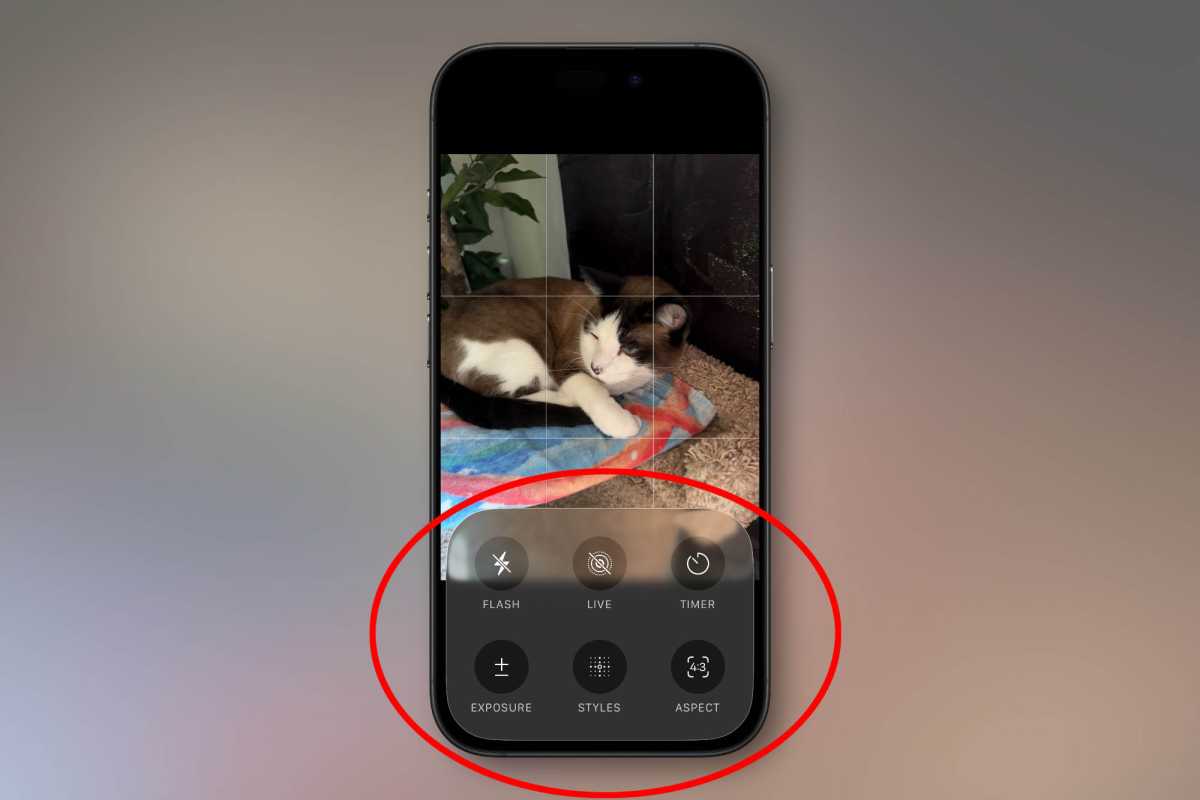
Foundry
Change capture settings in the upper-left
In the upper-left corner, you’ll see an indication of your current capture settings. In a photo mode it’ll be HEIC or RAW with an indication of the maximum megapixel count (zooming in might result in lower-res images, of course). In video modes, it will show the resolution and frame rate.
Tapping this area will let you select different resolutions, frame rates, and quality settings. You used to have to jump into the Settings menu to get this stuff, so changing it right in the Camera app is a big improvement.

Foundry
Lens cleaning hints
There are still plenty of settings you need to access from the Settings app, like changing how the Camera Control button behaves, tweaking your custom Photographic Styles, and changing sound recording settings.
But there’s one totally new feature worth highlighting: Lens Cleaning Hints. You’ll find a toggle for that near the bottom of the Settings > Camera menu. With this enabled, your phone will suggest when you might have dirt or something over your camera lens and should clean it.
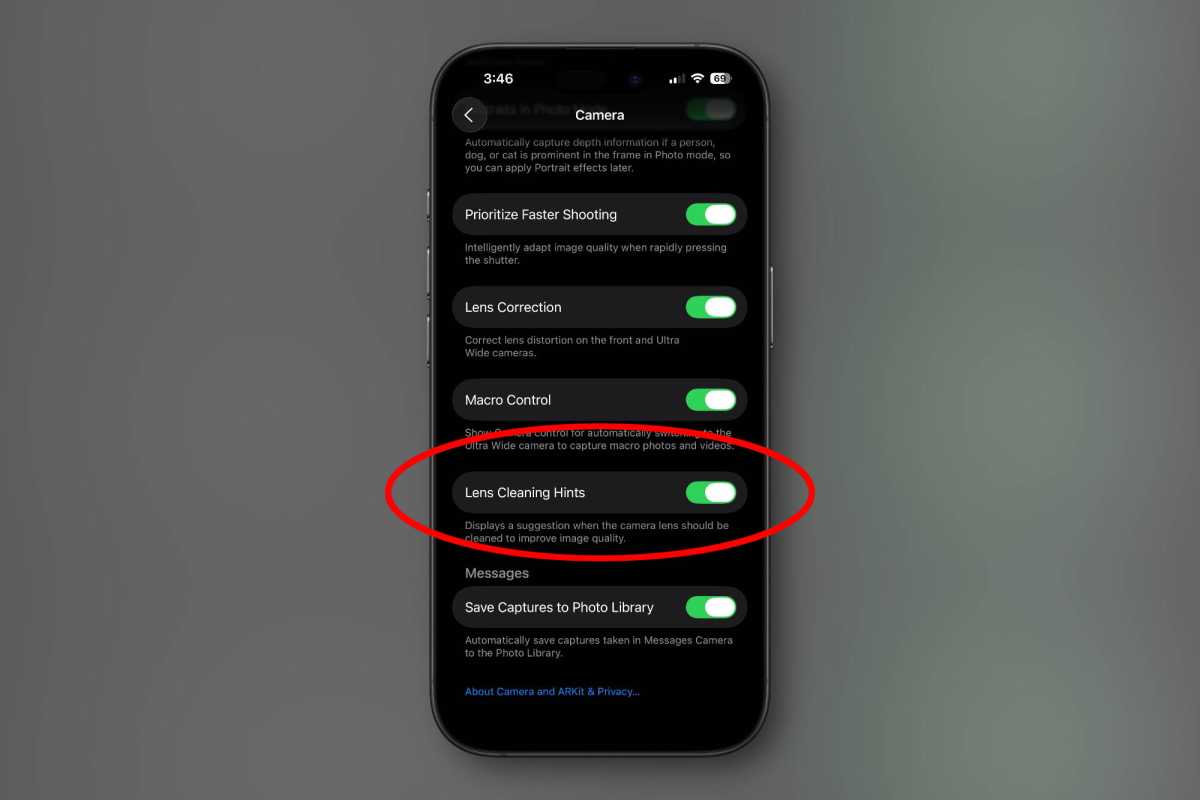
Foundry
AirPods as a camera remote
Another fun trick introduced in iOS 26 is using your AirPods Pro 2 or AirPods 4 as a remote shutter. You’ll have to enable this in your AirPods settings while your AirPods are connected to your iPhone. Look for Camera Remote and you’ll have the option to set it to Press Once or Press and Hold.
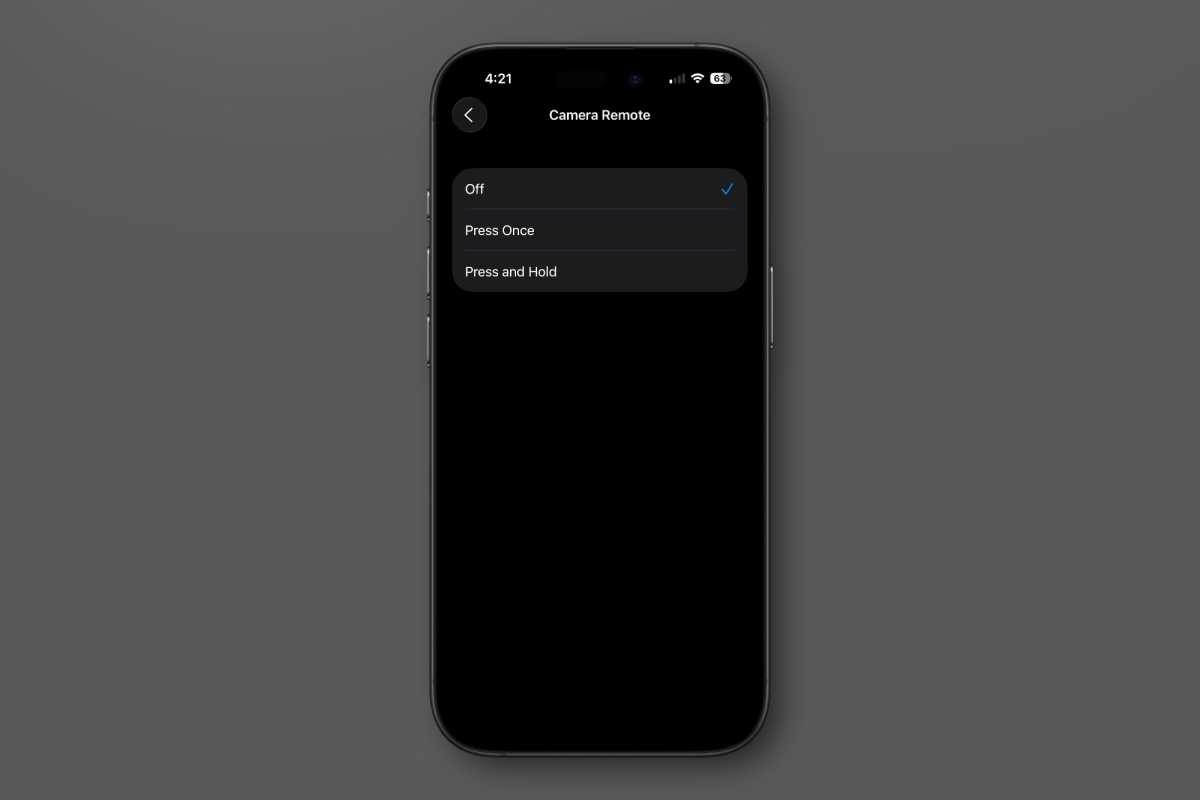
Foundry
When your AirPods are connected and in your ears, trigger the remote, and the Camera app will give you a three-second countdown (to take your hand away from your ear, or remove your AirPods if you like), and then it will take a 10-image burst, so you can capture just the right moment.





