These days cloud storage is all the rage, offering the convenience of access to your files without having to clog up your devices’ storage, it simplifies sharing files with other people, means that you can access what you need on any device, and it’s especially useful now that so may of us work from home and need to be able to access our data outside the office. Provided you’ve got internet access, everything is hunky-dory.
Another reason to use a cloud service – or any service that offers offsite back up for your Mac – is that it protects your data if something happens at the location where your Mac and backup are located.
In this article, we round up all the best cloud backup and storage for Mac, iPhone and iPad users. These are online backup services that offer the most appealing combination of price, features, security and reliability. If you use Apple products, we think these are the best cloud storage solutions to which you should subscribe.
Best cloud storage for Mac
We are starting with iCloud because Apple’s service is simple to use and mostly intuitive. However, there are plenty of alternatives that will do a lot more than iCloud can, for example, if you want to back up your Mac to the cloud you need to look at options like Backblaze, Carbonite and Acronis included below and in our guide to the Best Mac backup software. While if you just want to store a few items so you can access them anywhere, or so you can share them with others, Apple’s iCloud or an iCloud alternative, like Google Drive and Microsoft One Drive, could meet your needs.
Apple iCloud Drive – Best for Apple fans
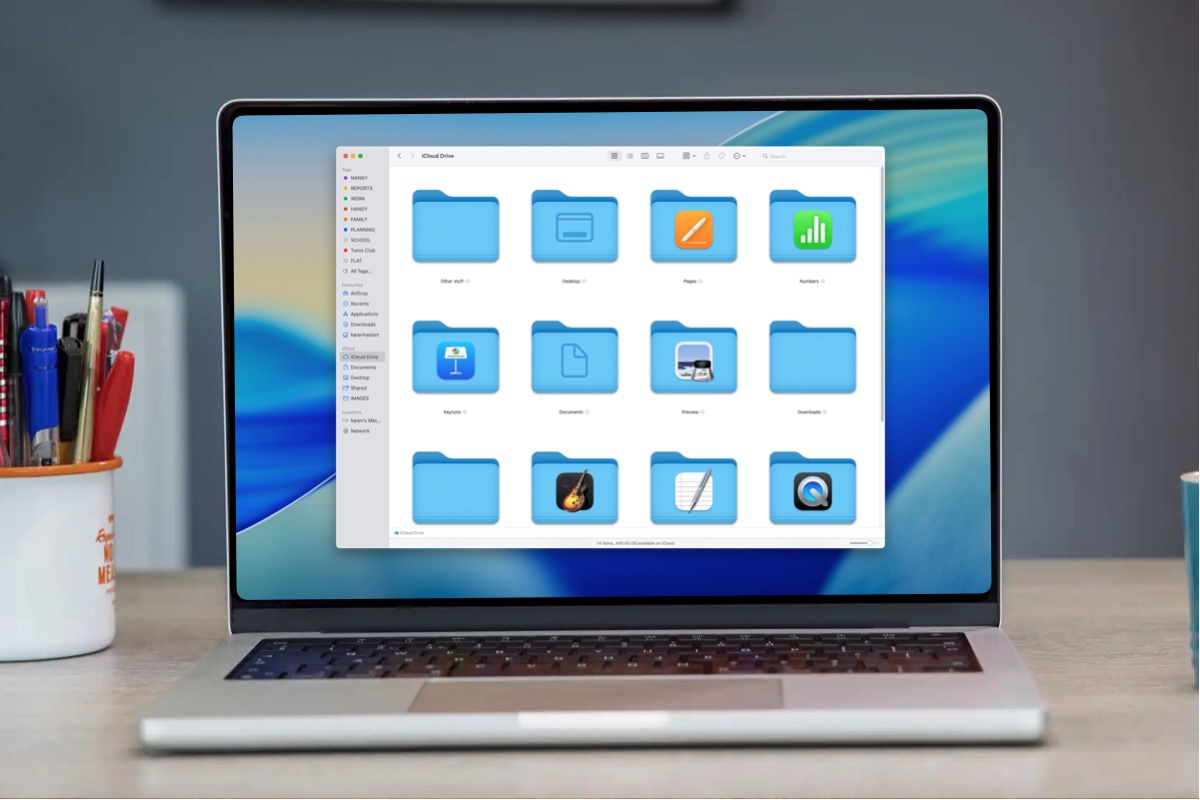
Price When Reviewed:
Free (5GB), 99c (50GB), $2.99 (200GB), $9.99 (2TB), $29.99 (6TB), $59.99 (12TB) a month
Best Prices Today:
We are starting with iCloud because Apple’s own cloud-based storage system is simple to use and mostly intuitive. It’s available on all Apple products and syncs all your data – as long as you have enough iCloud storage. It doesn’t act as a backup for your Mac, but you can create a backup of your iPhone or iPad via iCloud.
Because it integrates so seamlessly with all of Apple’s products and services, iCloud is the best cloud storage solution for someone who is all-in with Apple. If all your computers are Macs, your mobile devices are iPhone or iPads, and you work in Apple’s productivity software (Pages, Numbers, Notes), iCloud is by far the easiest option – allowing syncing of contacts, notes, files, photos and more across devices.
Nearly all of Apple’s apps can seamlessly sync through iCloud. Photos, productivity apps, Mail, Calendar, and anything you drop into your iCloud Drive folder in Finder on a Mac are immediately available across all your Apple devices. A significant number of iOS apps optionally back up and sync through iCloud, too.
If you use non-Mac computers or non-iOS mobile devices from time to time, Apple provides a full suite of web apps at iCloud.com, but they’re sort of mediocre. Apple also provides an iCloud Windows app that syncs data and integrates your iCloud mail with common Windows apps like Outlook, but there are no native productivity apps for Windows or Android: If you want to edit a Pages document, you have to use the web interface.
We like using iCloud, but we also pay for it. Most decent cloud services require you to pay a small fee.
If you own an iPhone or iPad and have an Apple ID, you’ll already have 5GB free storage. However, 5GB isn’t nearly enough, so you will need to subscribe. iCloud storage plans start at $0.99/£0.99 per month for 50GB, $2.99/£2.99 for 200GB, $9.99/£8.99 for 2TB, $29.99/£26.99 for 6TB and $59.99/£54.99 for 20GB. You can enable family sharing on the 200GB and above plans.
These paid tiers are branded “iCloud+” and include several benefits. There’s iCloud Private Relay, free storage for HomeKit enabled security cameras, a Hide My Email feature, custom domain names for iCloud email accounts, and additional contact options for recovering your account. These are all excellent features that help solidify our view that iCloud is by far the best choice for those who are all-in on Apple devices.
Read our full
Apple iCloud review
Google Drive – King of Cloud
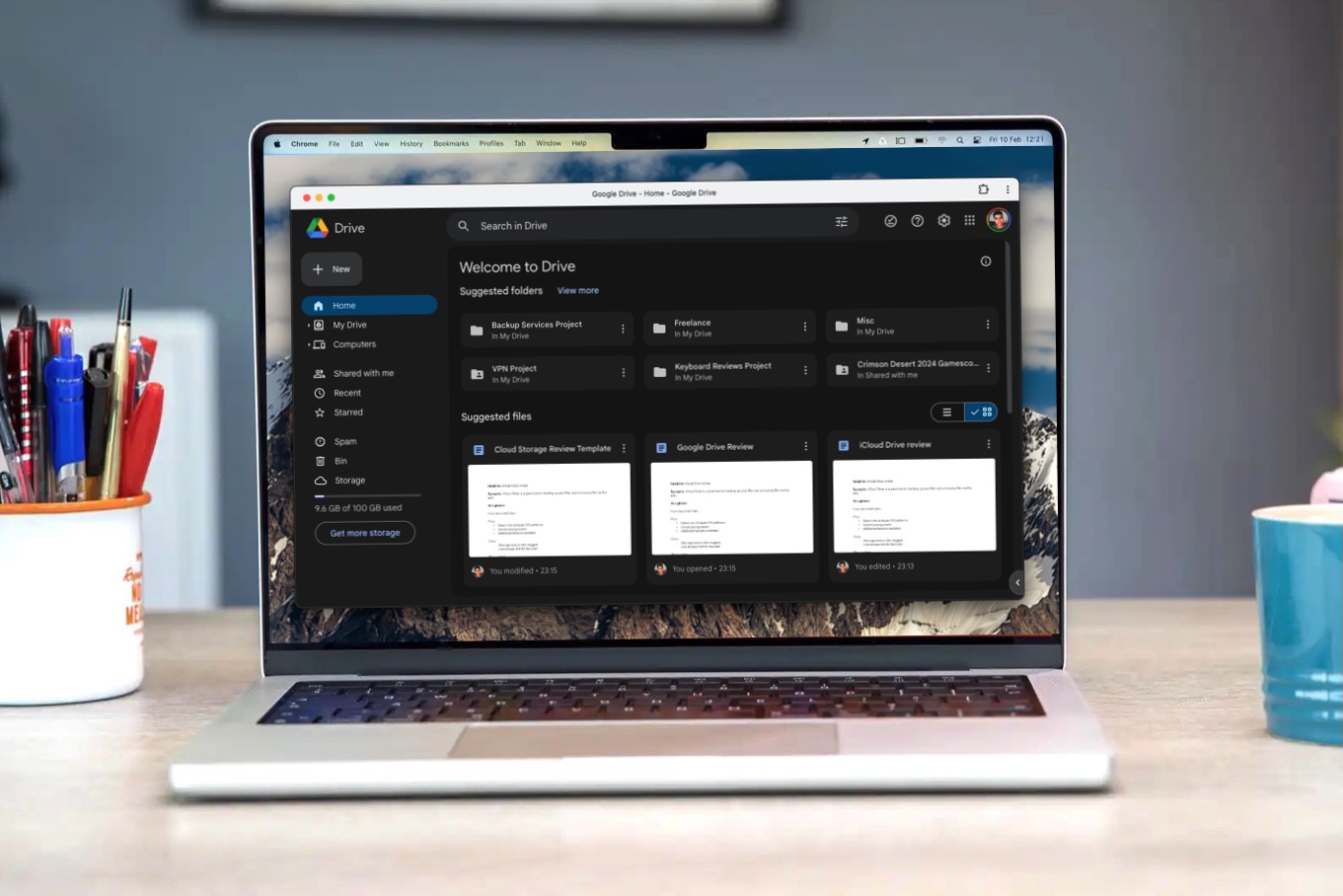
Price When Reviewed:
Free (15GB), $1.99 (100GB), $2.99 (200GB), $9.99 (2TB) a month. If you don’t see the 200GB deal select 100GB and upgrade from that.
Best Prices Today:
While the idea of using Google’s tools on Apple hardware may make some squirm, it’s deep integration with Google Docs, Sheets, and other popular Google tools means it’s never been easier to share a document with a colleague, collect feedback, and make amendments.
Google’s system, alongside Dropbox and OneDrive, is arguably one of the most common file-sharing options. It’s much more prevalent than, say, iCloud Drive, making it much more useful across multiple platforms.
If your workflows and job require any degree of rapid sharing of files back and forth, it’s a perfect fit. Outside of work, Google Photos may also appeal as a nice backup option to have, but it’ll start to eat into your storage pretty quickly.
That said, Google Drive does comes with a whopping 15GB of free storage – that’s triple what Apple offers for free on iCloud Drive. 15GB is plenty generous, but you can enjoy 100GB for just $1.99/£1.59 a month, 200GB for $2.99/£2.49, and 2TB for $9.99/£7.99 per month. There’s even a massive 30TB for $150 a month.
You can use Google Drive on Mac through a dedicated app, or via the web interface.
Whether you’re on Mac, iPhone, iPad, or just about any other platform, Google Drive remains the best option around.
Read our full
Google Drive review
Internxt – Fast and easy to use
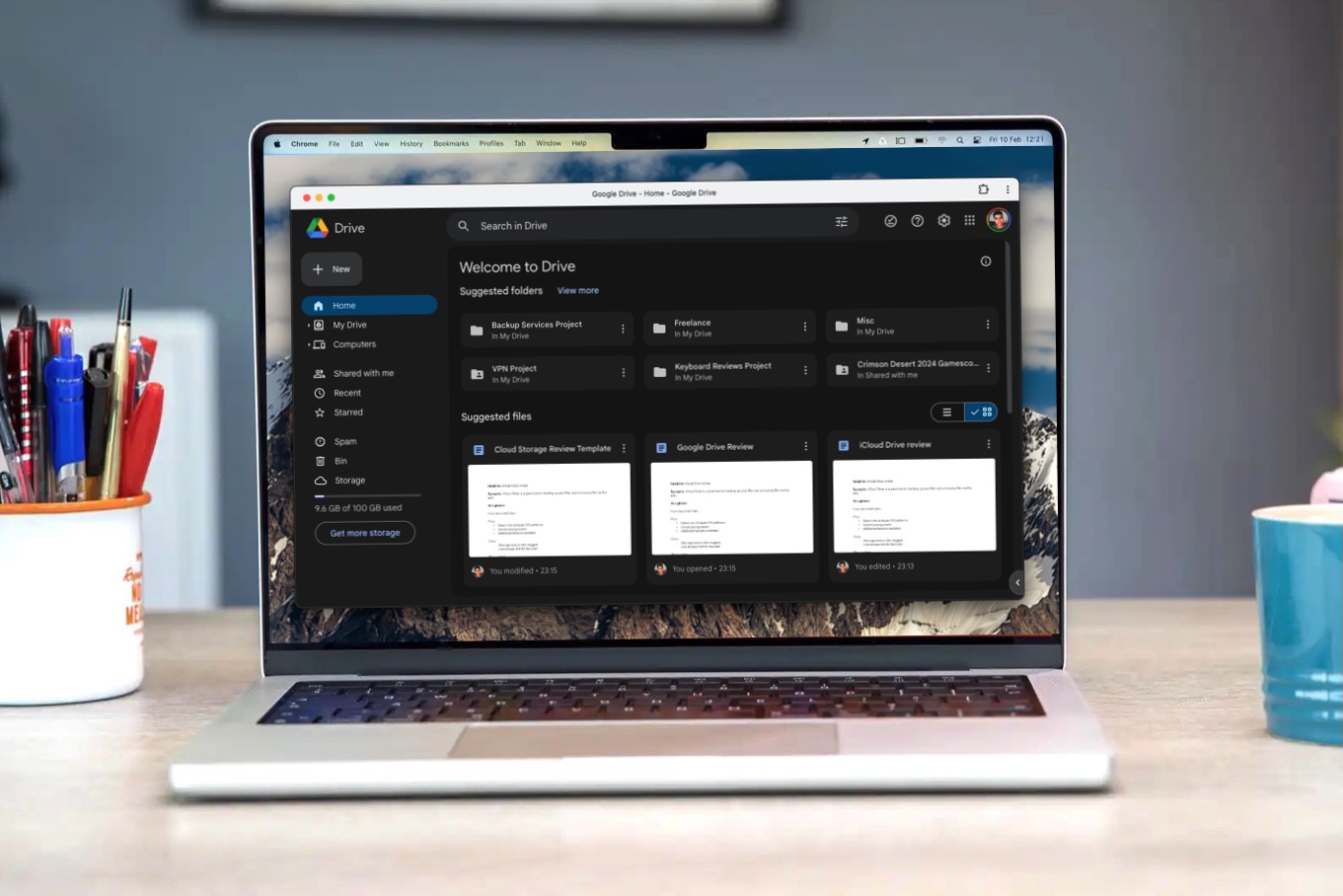
Price When Reviewed:
1GB Free; 1TB Essential: $3.30 a month (usually $10.99 a month); 3TB Premium $6.60 a month (usually $21.99)
Best Prices Today:
Internxt is a fast and easy-to-use cloud backup service with flexible payment options and a clean user interface. It offers privacy and security features, including post-quantum encryption and password protection, and is well-suited for Mac users. While it lacks some advanced features, such as a Dark Web Monitor, it is a robust package for cloud storage and backup needs.
Internxt is focused on privacy and security, but that doesn’t mean it’s not one of the faster services we’ve tested. It’s an easy pick if you want to transfer files between machines or users with ease. Add to that the option for backups and antivirus for your files and folders and you’ve got a robust package for as little as €2 a month (at time of writing, usually €9.99 a month). There’s also a life time price that starts at €180 currently.
Internxt absolutely nails the fundamentals of a cloud storage service. The Internxt drive can be found in Finder’s sidebar, giving quick access to your files. Dragging files to the folder sidebar or the web app is easy, and we were constantly impressed by the speed of its uploads. The menu bar has a list of recently uploaded files and a ticker for your storage limit. The Backup function allows you to point Internxt at a folder and it’ll regularly back up to the cloud. It’s all encrypted.
In terms of security and privacy, there’s post-quantum encryption to keep your files safe and the option to use password protection. One of the best features is an Antivirus scanner that works by uploading a file to Internxt to have it checked. It works on files up to 1GB in size and can find any malware and remove it. Some rivals also already offer tools like a Dark Web Monitor, at the time of our review that features was “coming soon”.
We’d like to see additional control over managing bandwidth when uploading or downloading. There’s also no file version history.
Internxt is one of our favourite cloud storage solutions. It has room to add some new features, but it’s so intuitive and clean that it’s hard not to recommend.
Read our full
Internxt review
Carbonite Safe – Best for offsite backups
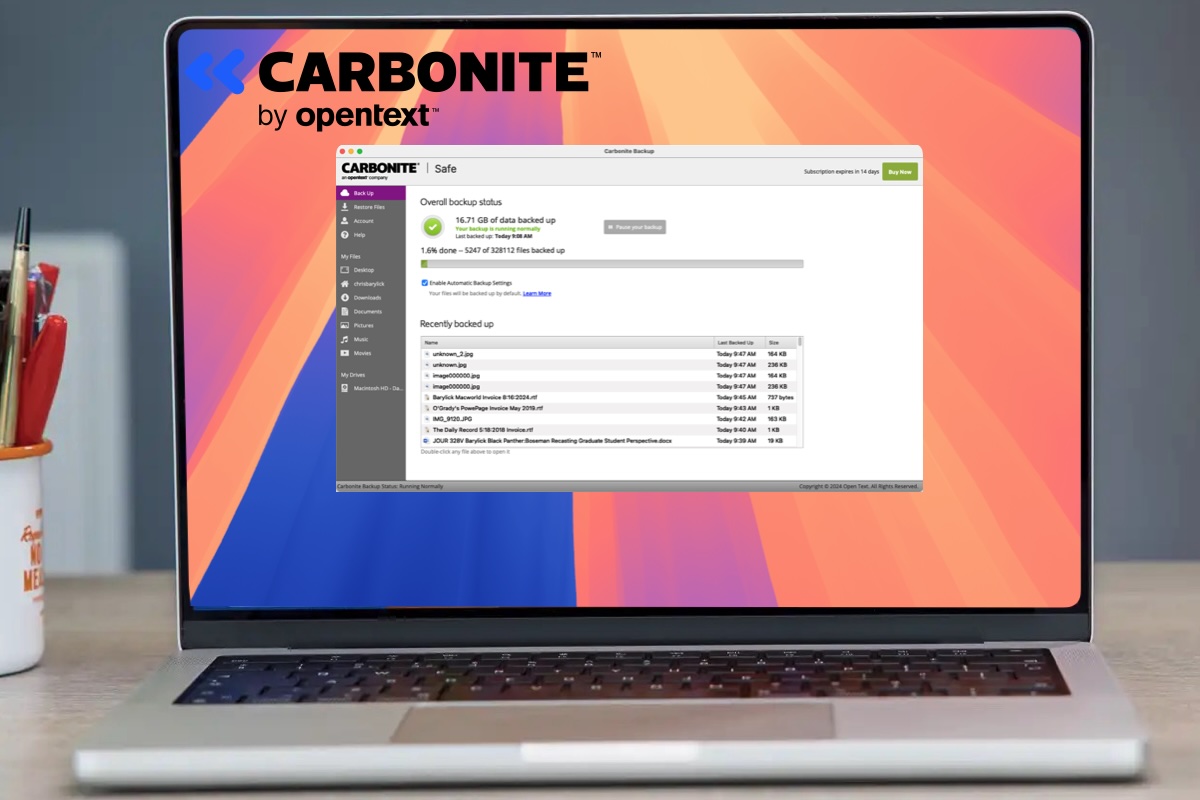
Price When Reviewed:
$71.99 per year, one Mac(Basic)
Best Prices Today:
Carbonite Safe has long been considered an excellent application to store data online and it’s easy to see why. After installing the software and granting it full access to your Mac’s hard drive, it’s easy to choose specific files and folders to upload to an unlimited storage space, even under the Basic account.
You can select specific data to back up, such as your Desktop, Documents, Downloads, Pictures, Music, or Movies folder, or choose your entire Mac internal hard drive to back up and Carbonite Safe will plow into the task, steadily uploading your data to the company’s servers.
True to form as a recovery utility, the application’s recovery features are impressive, and can either download data and insert it back into its original location or to a specified location. This, in turn, can help reload all of your previous data onto a crashed and rebuilt Mac, albeit your data throughput over the Internet may be slower than cloning your previous data from a Time Machine or other local backup drive.
Installation and setting up full access to my Mac’s hard drive was a little harder than expected: instead of the installer performing this task and asking for my system password, it suggested that I open my Privacy and Security settings, locate Carbonite Safe, and add this on my own.
The Basic tier subscription doesn’t cover automatic backing up of video files, which seems arbitrary (though logical, as these tend to be the largest files on your hard drive, and you can see where Carbonite would charge slightly more to store these).
Finally, while the application offers quick access to its help files and support site, the instructional videos for the Mac version of Carbonite Safe are nowhere to be found.
Carbonite Safe makes it easy to back up your data, restore it, select exactly where it’ll go, and this is one of the few utilities that can take a crashed Mac and effectively restore all of your data (if you’re willing to wait for everything to download) as opposed to using Time Machine on an external drive or another local backup technique.
Read our full
Carbonite Safe review
IDrive – Online backup
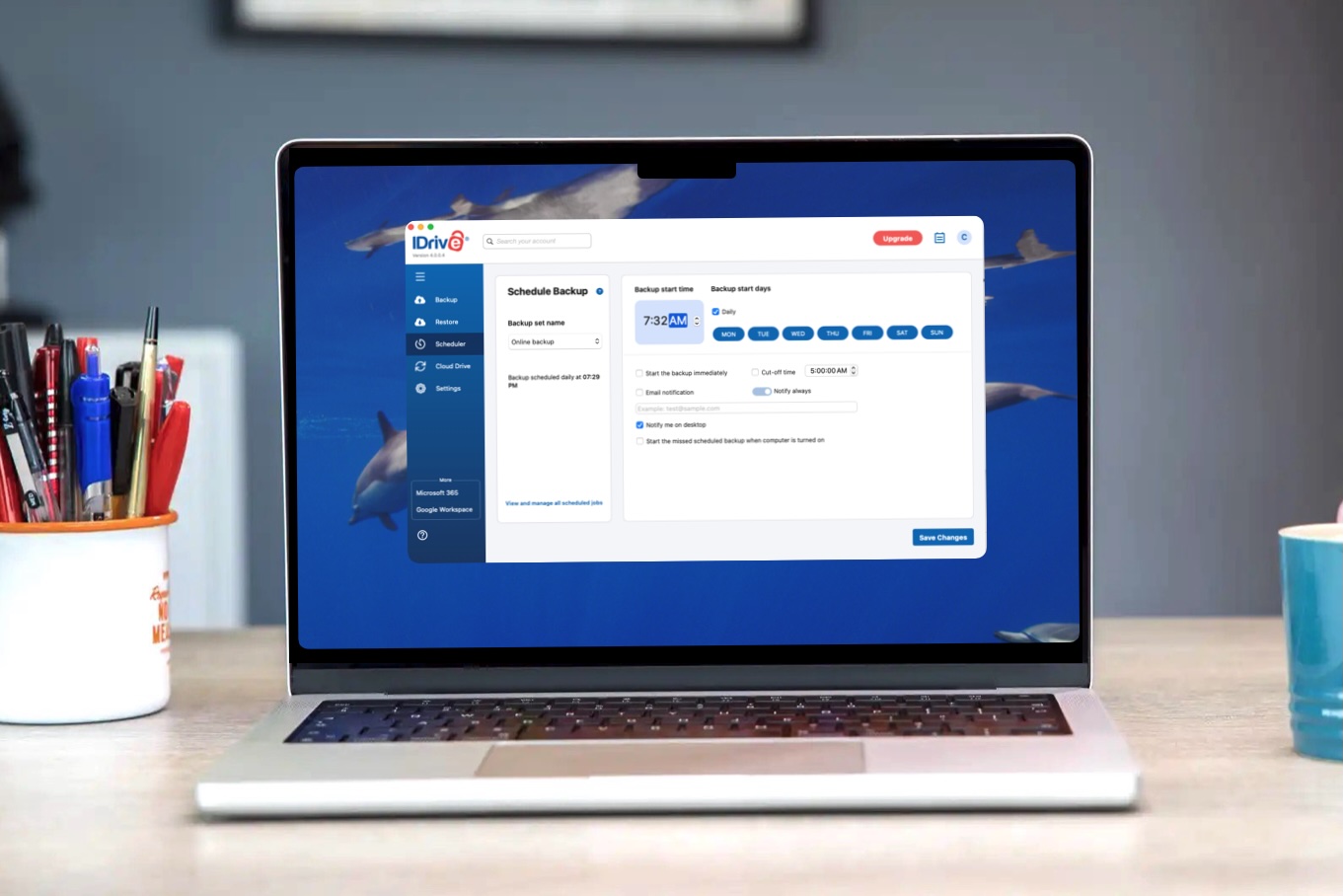
Price When Reviewed:
Basic: Free; IDrive Mini: $2.95 (100GB) | $9.95 (500GB) a year; IDrive Personal: $69.65 (5TB) a year
Best Prices Today:
lDrive is an online backup service like Backblaze and Carbonite, although it differs from them in a number of ways.
Firstly, it has a free tier – you can back up 5GB without paying anything. After that, though, it’s more expensive than either its competitors.
Currently, the annual charge for the Personal tier is $59.62 (approx £46) for the first year, but that only allows you to backup 5TB of data, while Backblaze and Carbonite allow unlimited data. However, that 5TB can be spread across multiple computers, while Backblaze and Carbonite limit you to one computer.
Also, if you prefer to restore by having data physically shipped to you, lDrive provides that for free for the first restore each year – though if you’re outside the US you’ll have to pay for the shipping.
Like Backblaze, lDrive also allows you to back up external hard drives. Even with external drives backing up, it’s unlikely most people will breach the 5TB limit – bearing in mind that you’re not backing up applications or system files.
Features like Rewind and Snapshots allow you to restore from earlier versions of files or snapshots of the complete data set. And all data is encrypted, with the option to set your own private encryption key.
lDrive’s user interface makes using it very straightforward. Your Desktop, Documents, Music and Pictures folders are automatically selected for backup, along with the contents of ~/Library/Mail.
To add other folders, click ‘Change’ at the bottom of the window – that’s not exactly intuitive. You can add videos to the backup, but locating them in lDrive’s interface takes a great deal of doing.
Both scheduling and restoring are straightforward, however. As is choosing a local drive as the destination for a backup in place of lDrive’s servers.
lDrive’s free tier and the ability to spread your data allocation in the paid tiers across multiple computers makes it attractive. Overall, though, it’s expensive for a single machine.
Read our full
IDrive review
Box – Best for businesses
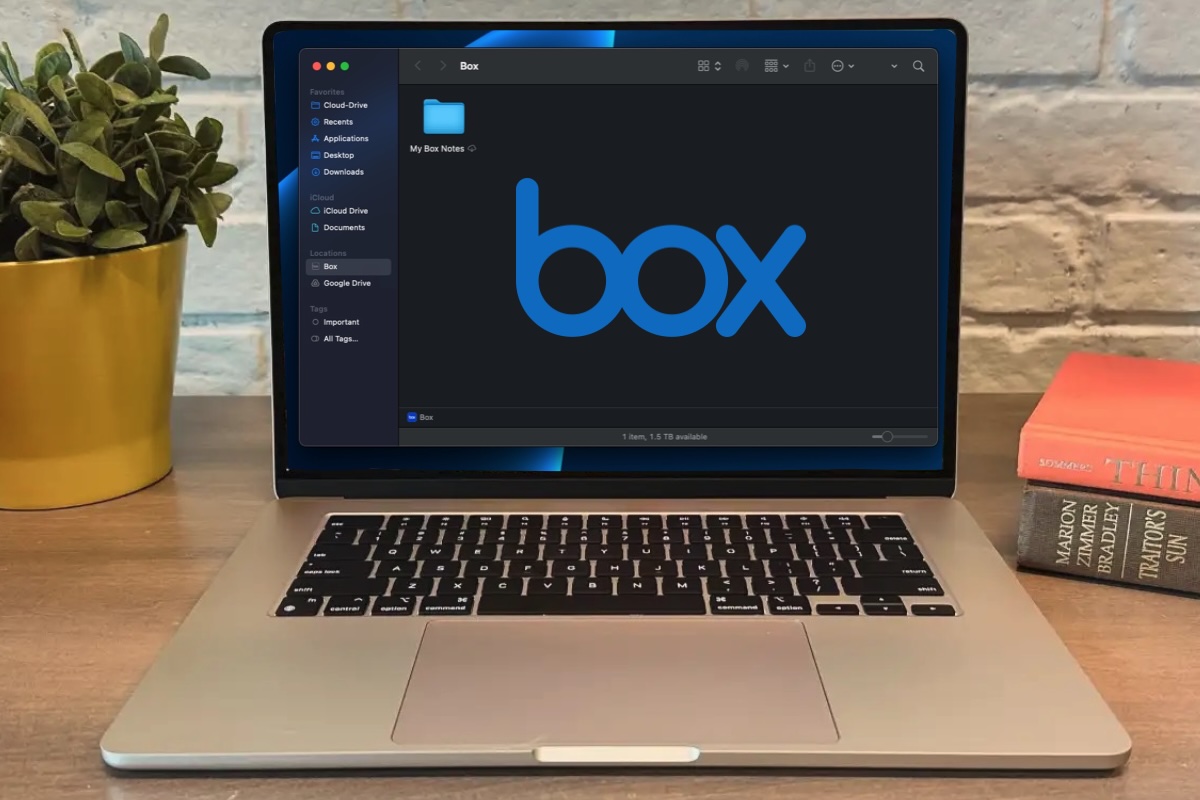
Price When Reviewed:
Free (10GB, limited to 250MB files), $14 (100GB) a month
Best Prices Today:
One of the best cloud storage options for businesses, Box, has a whole host of excellent tools and is probably the most slick and well-supported cloud-based storage service we’ve tested, but it might go beyond a general consumer’s needs.
Box’s incorporates a host of security options, API calls, and over 1,500 integrations across office mainstays like Slack, Google Workspace, Microsoft Office apps and Zoom, so it’s an easy pick for anyone looking for a “plug-and-play” solution for file-sharing across larger teams.
It’s essentially a menu bar app that can pop out into a handy search bar to trawl through anything inside your Box folder, which will also appear in your Finder sidebar. A keyboard shortcut brings up the search bar, so Box is always just a keypress away.
There’s a note section that syncs across devices and a document signing tool that’s very handy if you’re exchanging a lot of contracts.
It’s secure, too, with encryption standard across all plans and end-to-end encryption offered via Box KeySafe so users can issue their own encryption keys.
The web app is fast and stable (unlike some rivals) making shifting files between folders when away from the Mac much simpler.
Box offers a very generous free plan offering 10GB of storage and a 250MB file upload limit, but the next tier up is $14/£11 monthly for individuals ($10/£8 per month if you pay annually), which is a steep increase compared to the likes of Google Drive.
Box nails just about anything you could want from a cloud storage service in 2025. It’s fast, secure, and gets out of the way when you need it to, making it an easy pick for businesses.
Read our full
Box (Cloud Storage) review
pCloud – Budget-friendly cloud storage
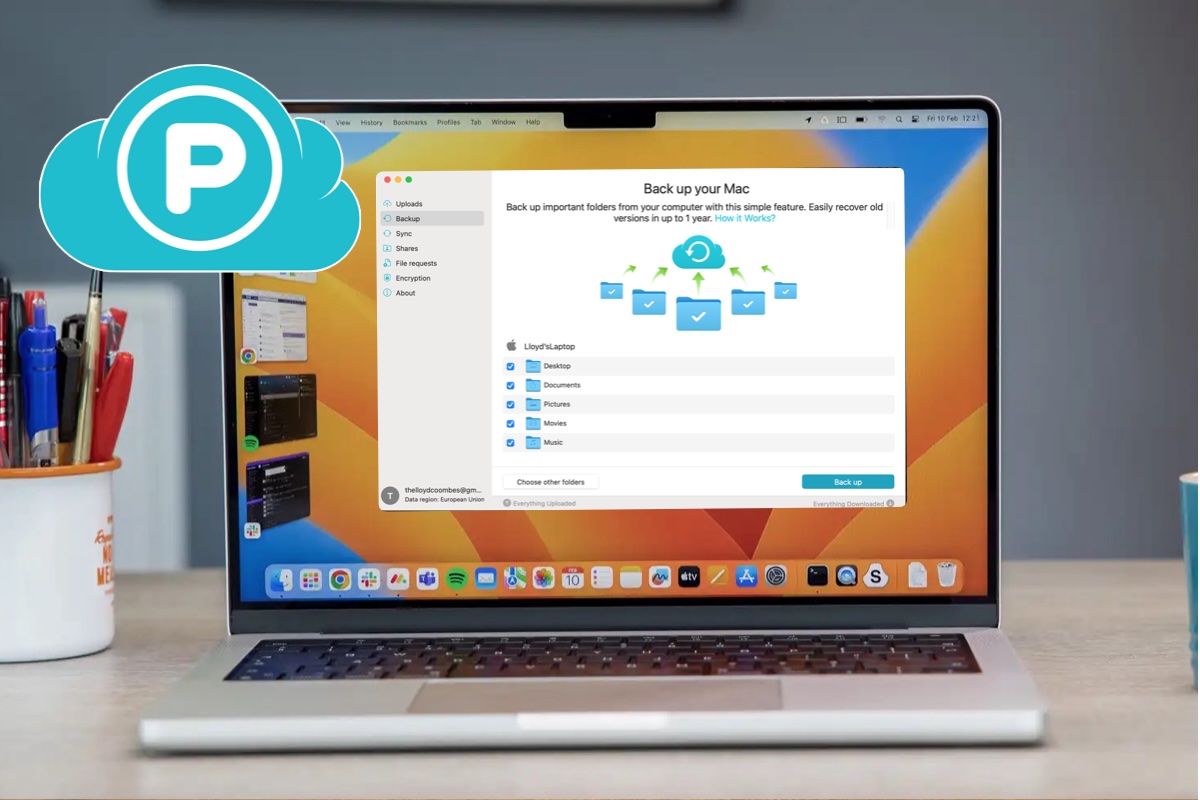
Price When Reviewed:
Annual: $59.88 (currently $49.99) for 500GB for a year; $119.88 (currently $99.99) for 2TB; Lifetime: $299 (currently $199) for 500GB; or $599 (currently $399) for 2TB; $1,890 (currently $1,190) 10TB
Best Prices Today:
pCloud will let you upload and sync files on your Mac, so you can point it at a specific location and know it’ll keep things up to date. It’s a nice, hands-free backup option to have switched on just in case you need it.
You’ll get access to 4GB of free storage, which is less than we’re used to, but can be raised to can be raised to 10GB if you invite friends. There are varied annual prices, ranging from $49.99 a year for 500GB, and lifetime options from $299.
pCloud’s web app is clean and easy-to-navigate. You can store and share all types of files, and set a directory or a local folder on your Mac to keep backed up.
Media plays well within pCloud. Saved a video? You’ll be able to watch it via the in-window player, and the same can be said for audio and images, too.
pCloud is pretty fantastic as an alternative to some of the usual suspects. If you’re looking for lifetime cloud storage, pCloud is well worth a look. It’s also easy to use and has some great extra features that could make it a dream for big libraries of home movies and pictures.
Read our full
pCloud review
Backblaze – A good solution for offsite backup
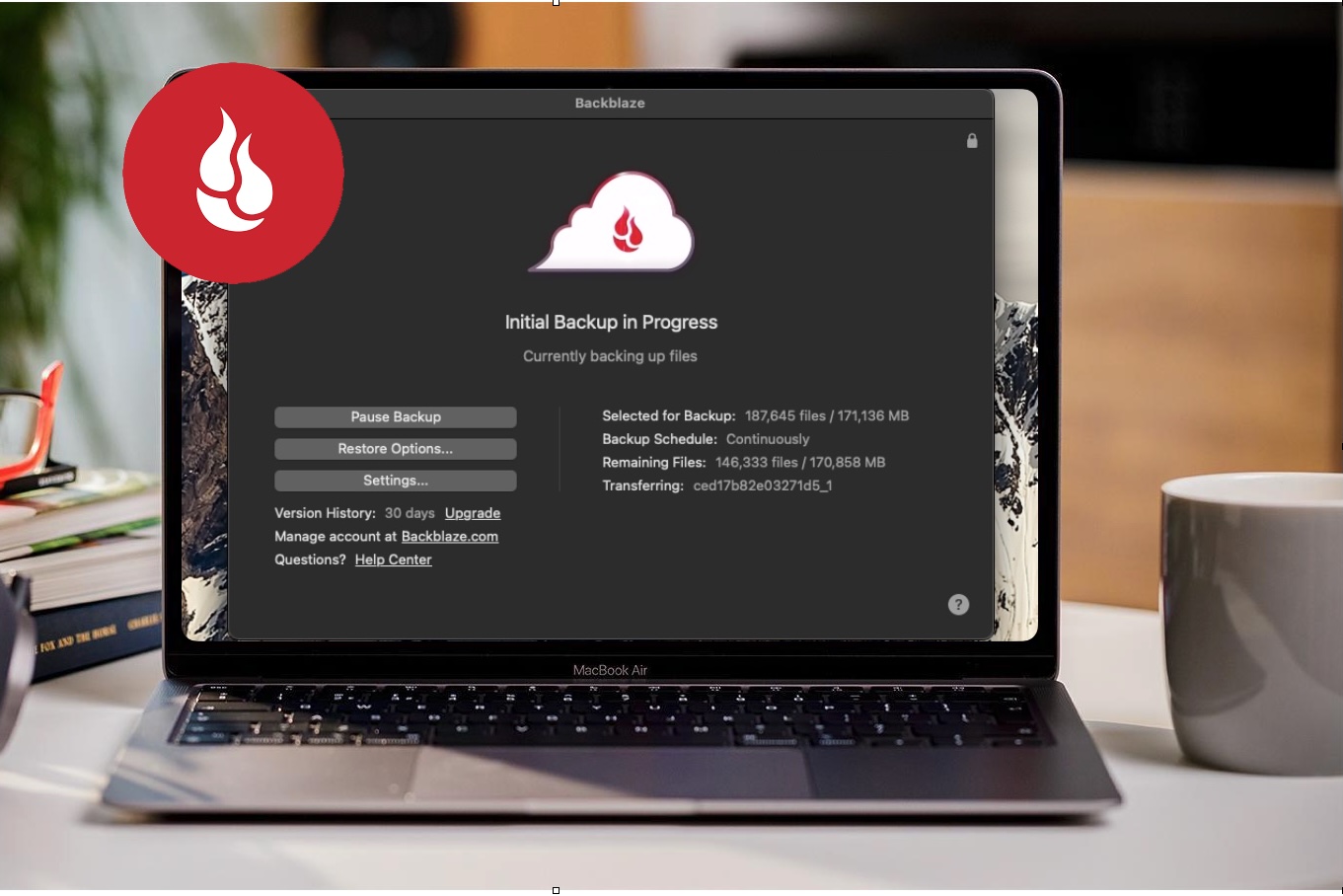
Price When Reviewed:
$99 a year, $9 a month
Best Prices Today:
Offerings like OneDrive, Google Drive, and even Apple’s own iCloud Drive offer a cloud-based storage area that can also be used to share files between users, usually with a link to a specific spot.
Others, like Backblaze (and IDrive and Carbonite) are storage services in the strictest term. Backblaze takes your data, ferries it off-site, and backs up your Mac to its servers. It’s not for quickly sharing a document or collaborating on a piece of work, it’s for recovering data you may lose if something happens to your local machine. While you could share a file with Backblaze, doing so requires using Backblaze’s separate B2 Cloud Storage service which, admittedly, comes with flexible, pay-as-you-go options.
Backblaze backs up the contents of your Documents, Pictures, Movies and Music folders, but excludes your Applications folder. You can view and share backed up files on an iPhone or iPad with the Backblaze mobile app.
Backups are incremental so only files that have changed since it last ran are copied. Backups are encrypted and kept for 30 days.
When it comes to restoring your data you can restore via Backblaze’s web interface or you can have files sent to you on a USB stick or hard drive for an additional (refundable) fee.
A Find My-like Locate your Computer service tracks your Mac’s location to help you find it if it’s stolen. The Mac can tell you its current IP address and show you recently backed-up data.
If you need an offsite back up of your Mac, Backblaze’s simplicity and price give it the edge over Carbonite and IDrive.
Read our full
Backblaze review
Microsoft OneDrive – Cloud storage home workers
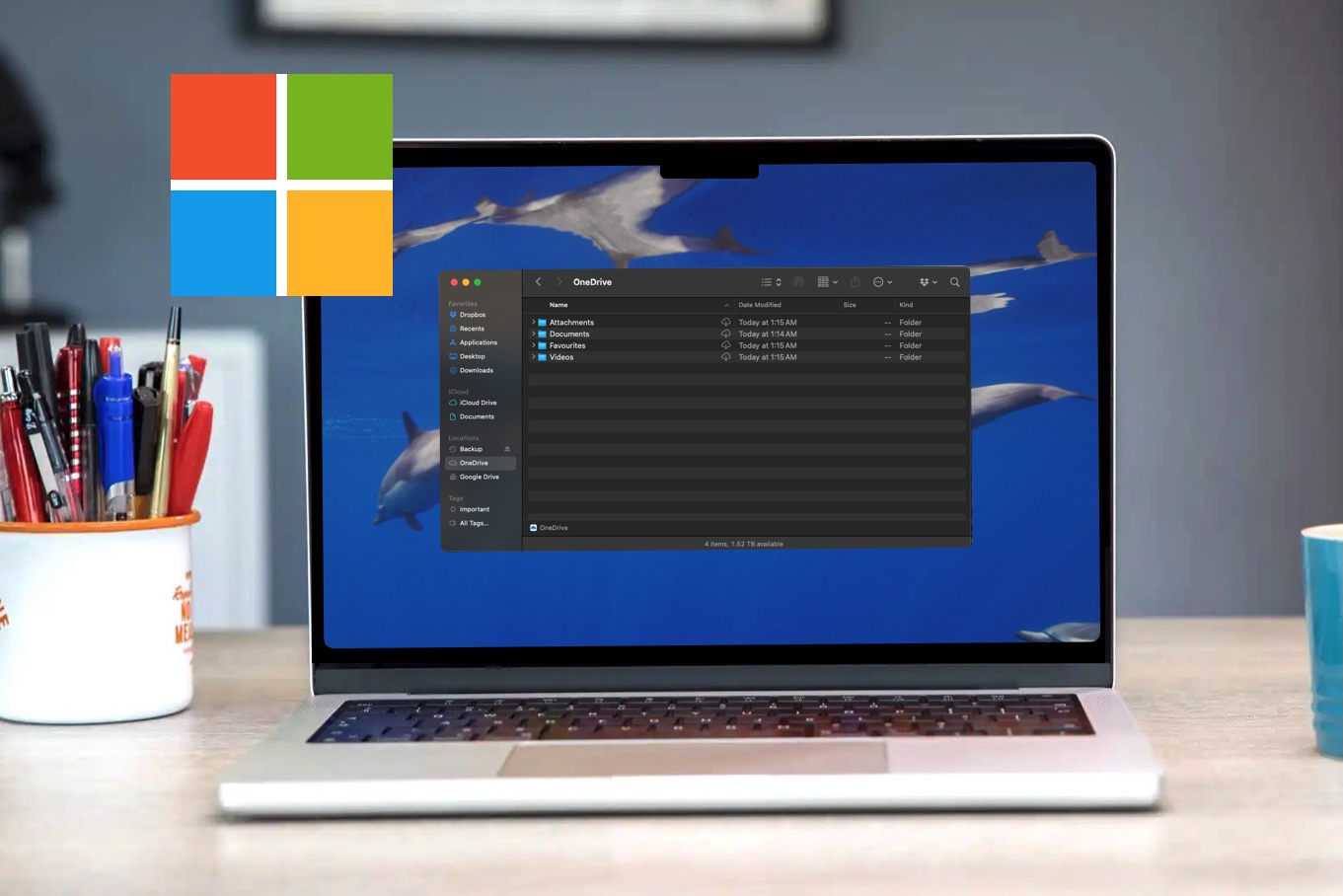
Price When Reviewed:
Free (5GB), $1.99 (100GB), $6.99 (1TB) a month
Best Prices Today:
If you need a cloud plan for a family or small team, and you’re already leaning on Microsoft’s Office apps, then OneDrive is a great option.
One of the best parts of OneDrive is that it opens up the Office ecosystem, both for Mac and iPhone or iPad. With access to Microsoft mainstays like Word, Excel, and with those apps using OneDrive to sync across platforms, it’s got potential for the workplace – or for families with kids working on school projects.
If you’re not keen on Google Docs or Sheets, or Apple’s Pages and Numbers, having Word and Excel documents spread across your devices could be a huge boon.
The 5GB base storage is painfully low for free users (although still better than Dropbox’s 2GB). Microsoft clearly wants to nudge you to one of its paid plans. You can spend $99.99/£79.99 per year to get access to Word, Excel, PowerPoint, Outlook and more, with 1TB storage per person for up to six people (6TB total). Alternatively, the Microsoft 365 Personal version with 1TB storage costs $69.99/£59.99 a year, and Microsoft 365 Basic is $19.99/£19.99 a year for 100GB cloud storage.
Whichever option you go for, OneDrive is a model citizen when it comes to macOS. The app is lightweight and sits in Finder for you to drag and drop as you see fit.
While it’s not as intuitive as Google Drive, if you’re using Microsoft Office to any degree you’ll find a lot to like.
Read our full
OneDrive review
Sync – Across device file syncing
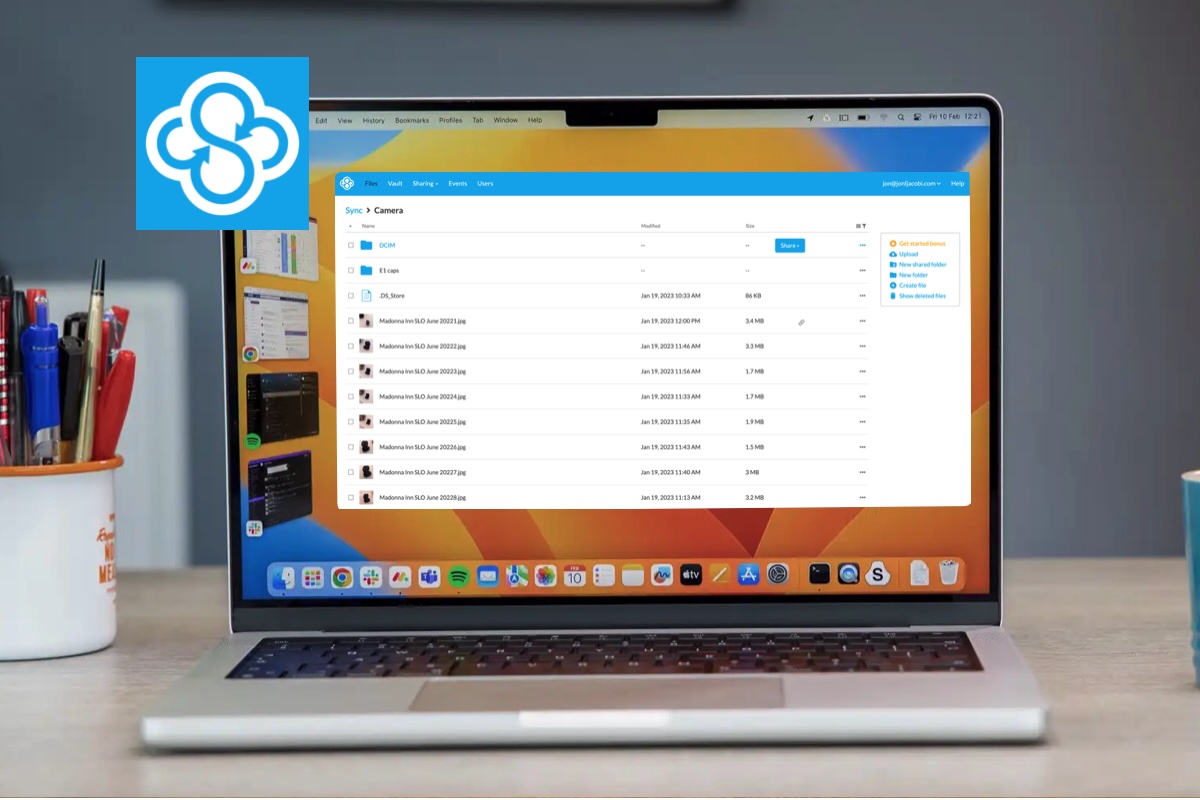
Price When Reviewed:
5GB: Free / Solo Basic 2TB: $8 a month / Solo Professional 6TB: $20 a month
Best Prices Today:
View Sync.com hereSync can be used as a backup app, but it’s a little closer to Dropbox because it’s intended to carry files you can work on from any device, rather than backing up a large folder. It offers a centralised, cloud-based storage solution for storing and syncing files across multiple devices.
Its Mac app is basic, but its focus on security makes it arguably best for enterprise users. That’s thanks to end-to-end encryption, something not offered by many rivals, while its Vault function lets you keep files in the cloud that aren’t synced across devices, too.
Sync’s web interface is snappy and responsive, but it’s a document syncing service more than a full backup solution.
The app itself is easy to use, making itself at home on your Mac’s Finder sidebar so you can dump files there with ease.
it doesn’t have the robust feature set of Google Drive’s document creation tools or Backblaze’s commitment to off-site backups, but what it does have is fantastic. There’s a recent documents list, making it easier to dive into files you’ve recently added. There Microsoft Office 365, Slack and Adobe integration.
Unfortunately, it doesn’t let you sync multiple folders, so your Sync folder is constantly updated but anything outside of that is left unchecked.
Free plans offer 5GB of space, which isn’t the worst but remains some distance behind the likes of Google which offers 15GB. Personal plans start at $5 for 200GB
Read our full
Sync.com review
Dropbox – the original cloud syncing service
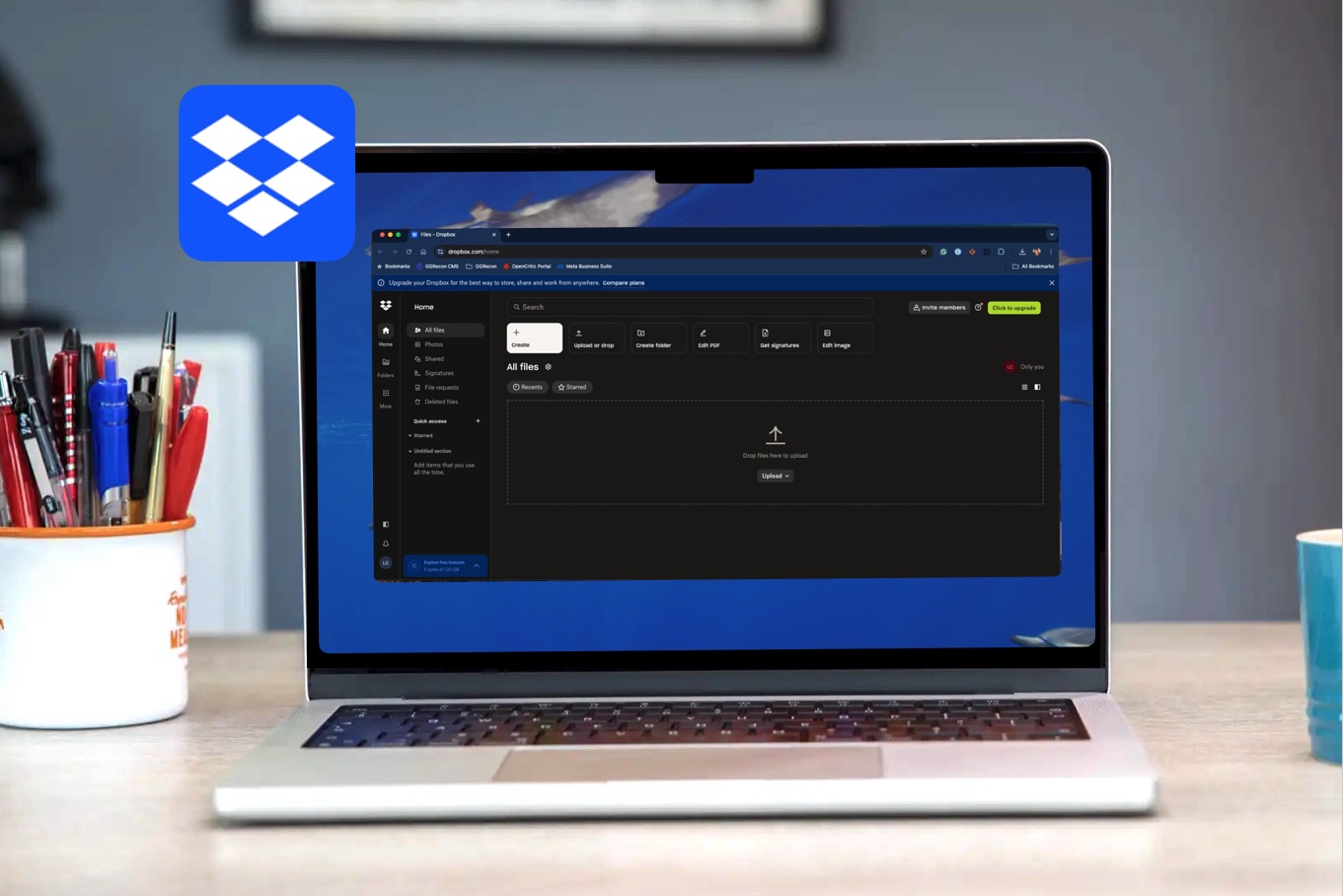
Price When Reviewed:
Free (2GB), $9.99 a month for a year (2TB, $119.88 paid up front), $11.99 a month (2TB, paid monthly)
Best Prices Today:
No discussion of cloud storage solutions would be complete without discussing the company that popularized consumer cloud syncing: Dropbox. Dropbox is the app that kickstarted the cloud storage arms race , but in recent years it has been usurped somewhat.
A stalwart for many modern workflows, Dropbox remains a reliable way to sync data and files to the cloud, but it gets harder to recommend if you are looking to share files with others, as a backup solution, or as a means to access your content from wherever you are.
It just doesn’t offer any must-have features and rivals have much more generous free tiers. The paltry 2GB starting offering is way behind Google’s 15GB. The next their up is 2TB for $11.99/£9.99 per month (billed monthly), or $9.99/£7.99 a month if you pay for a year upfront. It’s a big leap with no options in between.
There is some good. Dropbox offer a sizeable drop-down window so you can see more information about recently uploaded and updated files, compared to the basic menu bar apps of the competition. Features like PDF signing are useful additions.
Unfortunately, Dropbox just doesn’t feel as straightforward to use as many other cloud storage services.
Read our full
Dropbox review
Acronis True Image for Mac
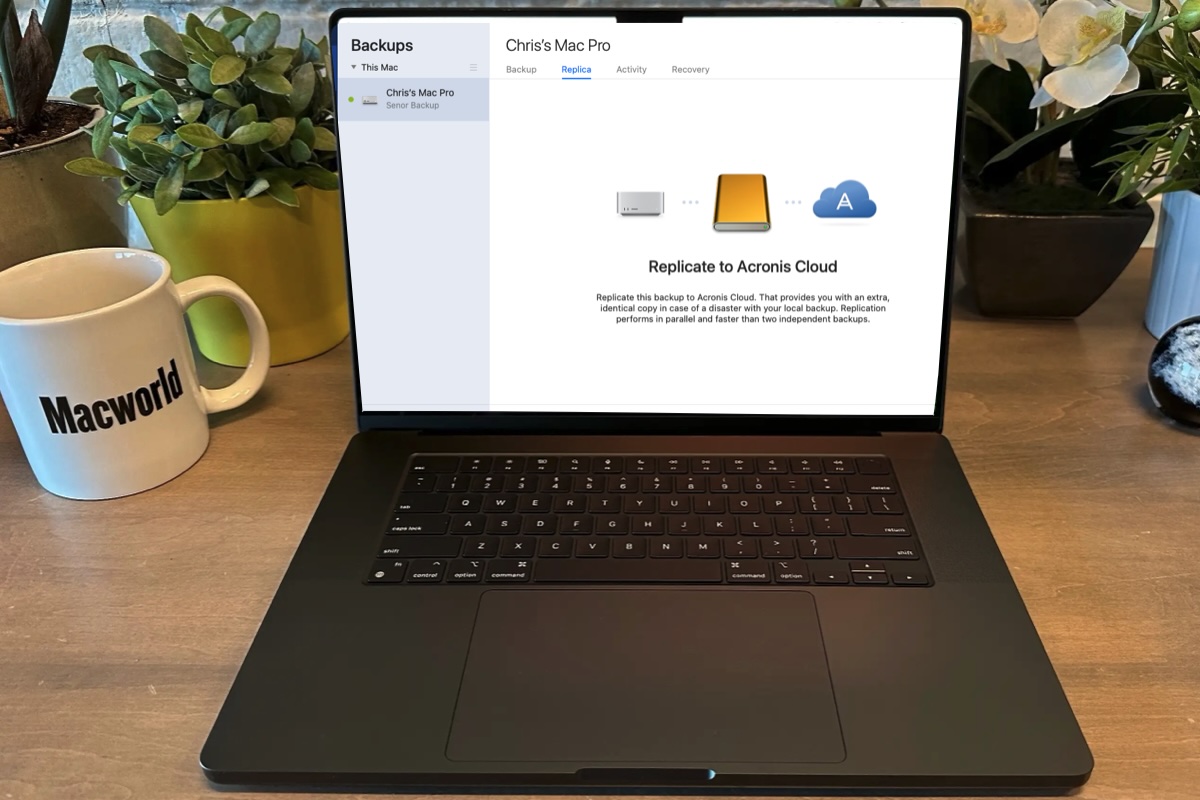
Price When Reviewed:
Essentials: $49.99 a year for local back up of one computer (currently $39.99); Advanced: $72.99 a year for local and cloud backup of 1 computer (currently $51.09)
Best Prices Today:
Acronis True Image for Mac, functions as both a customizable backup utility as well as an antiviral/anti-malware app. We’ve included it here in this cloud back up round up because as well as local backups you can back up to Acronis cloud. You can access your cloud backup from anywhere. To take advantage of the cloud based backup will cost more.
The Essentials plan starts at $49.99/£42.99 per year for one computer with local backup and anti-ransomware included, but you will have to pay more for cloud backups. The Advanced plan, with 250GB storage, costs £69.99, but there are cheaper and more expensive options.
The software installed easily and was configured for full disk access without hassle. It supports incremental, scheduled and cloud-based backups.
It is centered around Backup, Protection, Disk Cloning, and Archive modules. The Backup module allows you to designate source and destination volumes as well as choose which files are backed up and to where. It’s easy to create exclusion lists as to which files can by bypassed when it comes to backing up, and the scheduling feature worked well.
The Backup module also leads to True Image’s Acronis Survival Kit, which allows for a bootable backup drive to be created that your Mac can boot and install a new operating system from.
Disk Cloning module works well, and makes quick copies of volumes as needed. the Archive module allows you to offload local data to Acronis’ cloud structure, which is handy for freeing up local space
The Protection module offered a good degree of antiviral protection, catching no less than 23 potential threats from a sample archive off the bat.
Unfortunately, during our testing there were bugs that couldn’t be avoided and user interface elements that were either inconvenient or needed a complete overall.
Read our full
Acronis True Image review
How we test the best cloud storage
Our testing is based on different scenarios anticipating the varied reasons for using cloud storage. We back up the same data with each service in order to evaluate upload and download speeds, and check for issues and compatibly. We focus on elements like security and encryption as well as ease of use, including how easy it is to restore data from the backup.
Why you should trust Macworld
Our reviewers have been testing Mac hardware, software, and services for decades. Our evaluations are thorough and we test each service’s performance, ease of use, and limitations. Only the best online backup services make this list.
What to consider when choosing the best cloud storage
The best cloud storage for you will depend on what you need it for. Perhaps you just want a way to share documents with colleagues or clients. Maybe you are seeking a way to back up your Mac remotely, for the extra security of an offsite backup. Perhaps you need a way to work on multiple machines from multiple locations. Whatever your reason to seek an online backup or cloud storage solution for your Mac, iPad or iPhone, you should find the perfect solution for your needs above.
A good cloud storage solution can back up your important documents, photos, and videos, but also helps keep all your devices in sync. Your desktop, laptop, phone, and tablet can all have instant access to all your digital content. You should be able to access and edit documents from a web browser and easily share files and folders with others.
How much storage do you need?
If you want to back up everything on your Mac you’ll need as much storage as you have data and – if you want to track changes and save previous versions of files – a whole lot more. Not all services keep multiple versions of files, so if you want a multiple-version back up check for this. There may also be a time limit to consider on version backups.
Is it safe to store my data online?
All cloud backup services should encrypt of your data during the transfer to and from your device, as well as while it is stored on the provider’s servers. This encryption prevents unauthorised access to your data.
The encryption does not guarantee absolute security against theft of your data, but cloud backup services remain a highly secure option for data storage.
Is iCloud backup enough for Mac?
Owners of Macs, iPads and iPhones will naturally tend to favour iCloud, Apple’s own cloud service, because it’s so well integrated with those devices’ operating systems. Here’s our full guide to using iCloud and here is iCloud’s current pricing structure. However, iCloud only really syncs your data and it isn’t a way to back up your Mac.
If you want to back up your Mac to the cloud you need to consider Backblaze, Carbonite or Acronis.
For better compatibity with PCs and other non-Apple devices you might want to look at iCloud alternative like Google Drive or Microsoft One Drive.
Cloud storage alternatives: Prices compared
The cloud storage option you should choose depends largely on how much you’re willing to pay. If you want free space, Google crushes the competition with 15GB—Microsoft and Apple both need to up their game. The 100GB for $1.99 level is a good deal for most people and equals the capacity Microsoft gives you with OneDrive.
Apple’s iCloud gives you 200GB for $2.99, which is the minimum you’re going to have to spend if you plan to back up iOS devices to the cloud along with photos and videos. Google matches Apple’s price and storage at this level. There’s a $0.99 tier below that, but even 50GB will fill up fast when you’re backing up your iPhone and all its photos and videos.
If you want to spend ten bucks a month, you’ll get 2TB from either Google or Apple, but Microsoft will give you six accounts with 1TB each, plus Office apps. That’s a sweet deal.
Dropbox’s 2GB is the worst free tier, and its cheapest paid tier is $11.99 a month and doesn’t even include all of Dropbox’s features.
| Tier | iCloud | Google One Drive | Microsoft One Drive | Box | pCloud | DropBox |
|---|---|---|---|---|---|---|
| Free | 5GB | 15GB | 5GB | 10GB | 10GB | 2GB |
| 50GB | 99c / 99p | |||||
| 100GB | $1.99 / £1.59 | $1.99 / £1,99 | $4.50 / £5.50 | |||
| 200GB | $2.99 / £2.99 | $2.99 / £2.49 | ||||
| 500GB | $4.99 / £4.99 | |||||
| 1TB | $6.99 / £5.99 | |||||
| 2TB | $9.99 / £8.99 | $9.99 / £7.99 | $9.99 / £9.99 | $9.99 / £7.99 |
For more advice about the best storage for your Mac take a look at the following:





