With the ever-rising popularity of video content, fast and convenient video converters have become essential. HitPaw Univd is a professional cross-platform application that enables you to easily convert videos, audio and images on Windows, Mac, online, and mobile phone, making it appealing to content creators and viewers alike.
Introduction to HitPaw Univd
HitPaw Univd is a smart software that uses AI tools to enhance, edit and convert video. With a rich feature set and a clear, simple interface, HitPaw Univd will appeal to individual and small business users who require an efficient tool for working with video and audio files.
Key features
- Convert video and audio files between 1,000+ formats, including MP4, AVI, MOV, and MKV.
- Built-in AI tools for enhancing video, and removing backgrounds, noise and vocals.
- Video-editing features such as trim, merge, compress, add watermark, crop, rotate, filter, and change speed.
- Convert 2D videos to 3D.
- Supports GPU acceleration for faster conversions.
- Add subtitles to videos in various formats (SRT, ASS, VTT, SSA).
- Built-in player for previewing videos before conversion.
- Batch conversion for multiple files.
- Available for Windows and Mac operating systems.
Step-by-step instructions
Video Conversion
HitPaw Univd is best-known for its ability to convert video file formats–here’s how to do that.
Step 1: Download and launch: Open the software, go to the Converter feature, and use the “Add Files” option to add videos.
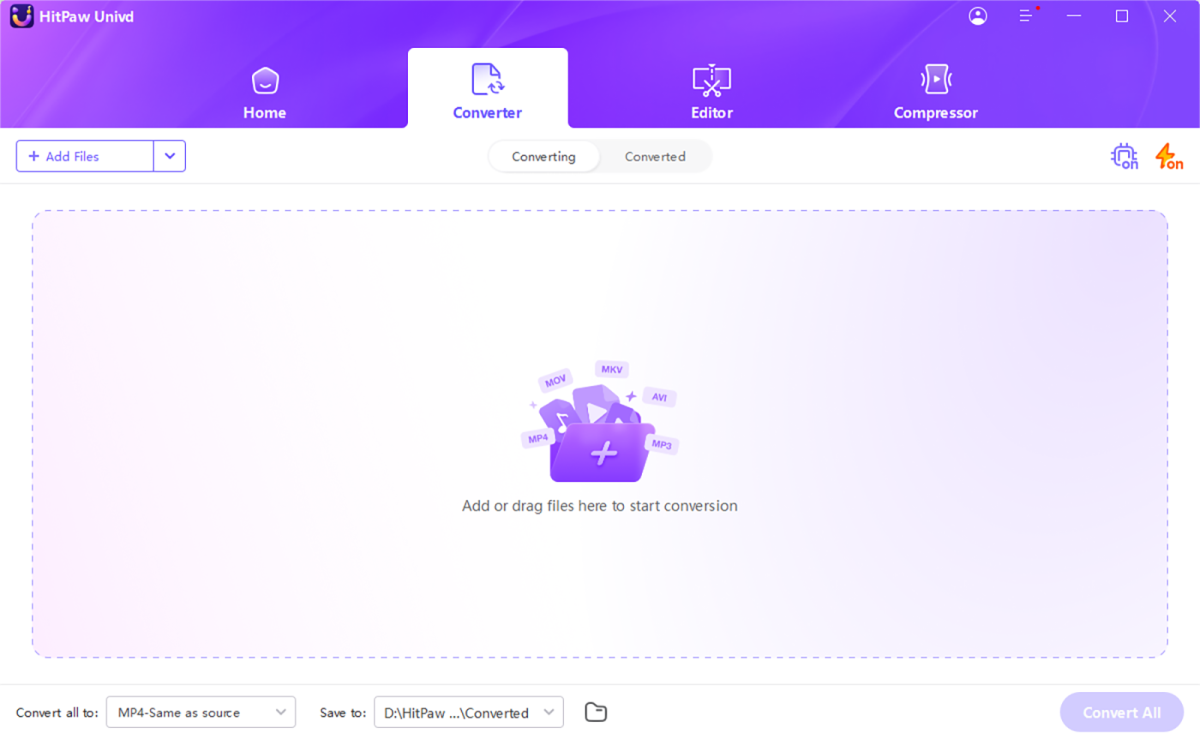
HitPaw
Step 2: Select Output Format and Quality: Select an output format and customize the output parameters.
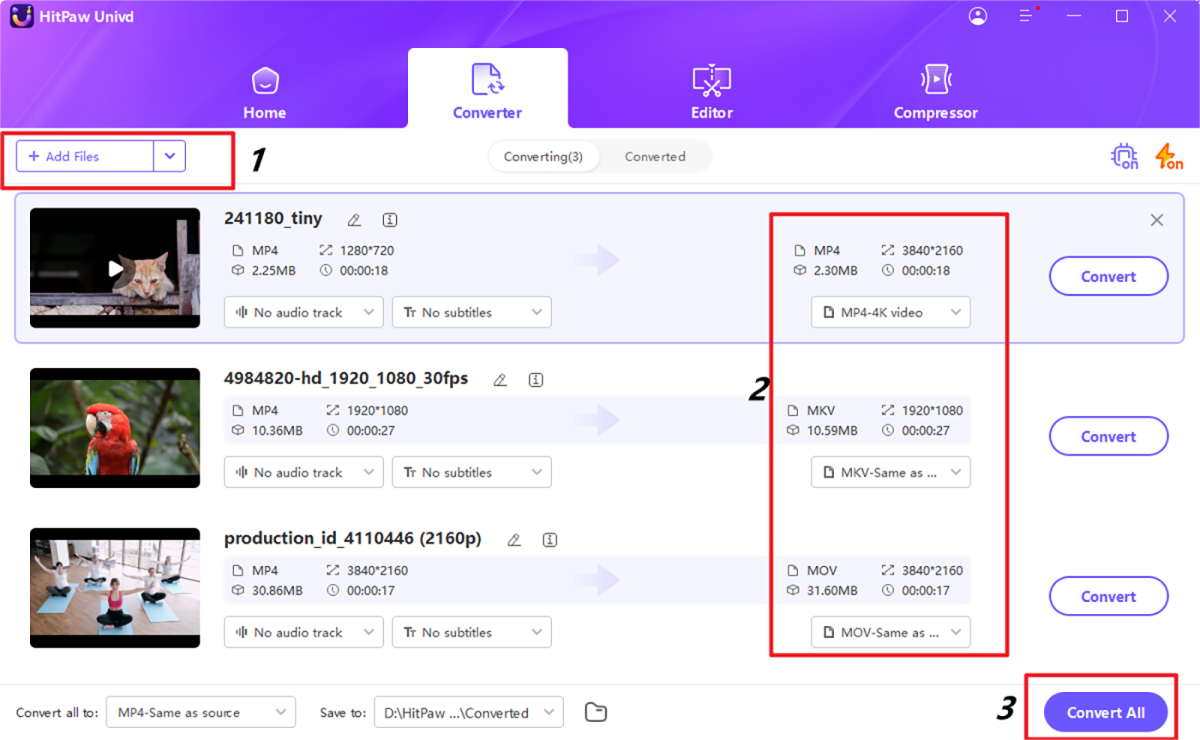
HitPaw
Step 3: Download File: Click the “Converted” tab to find the processed video, then open the file on your computer.
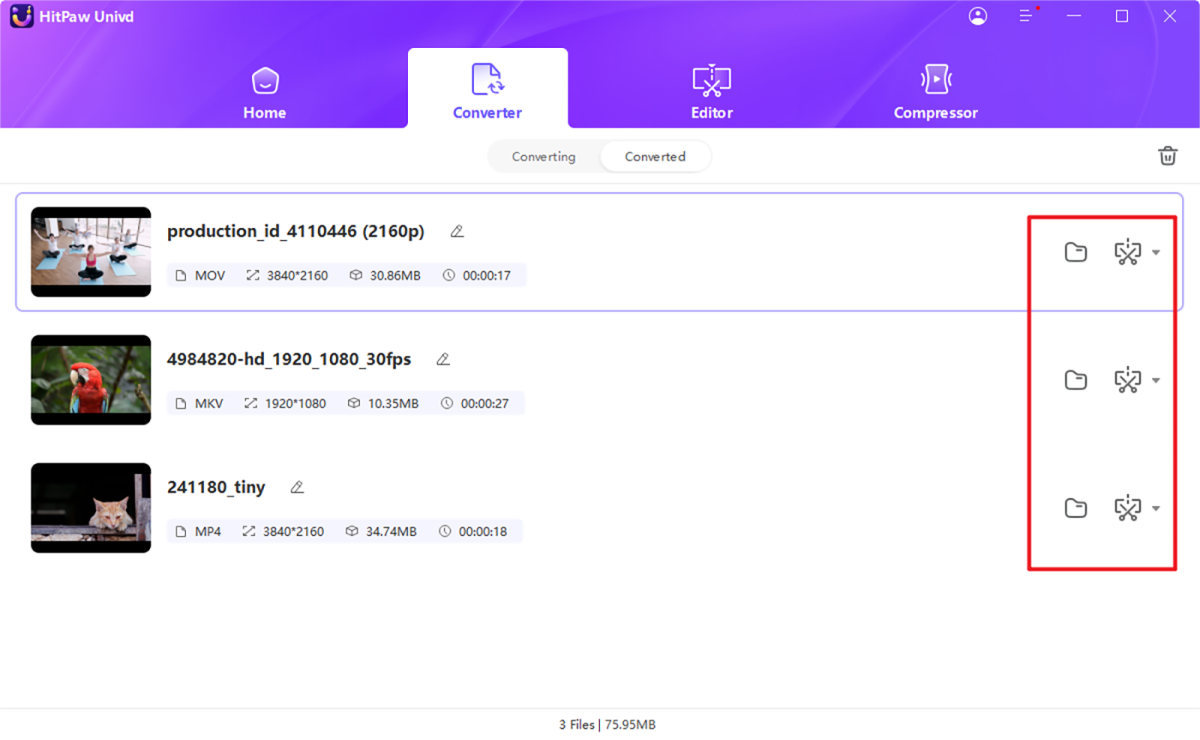
HitPaw
Video Enhancer
HitPaw Univd can upscale video to 4k in a single click–here’s how to get started enhancing video quality.
Step 1: Download and Launch: Find the video enhancer feature by clicking on the “Editor” tab.
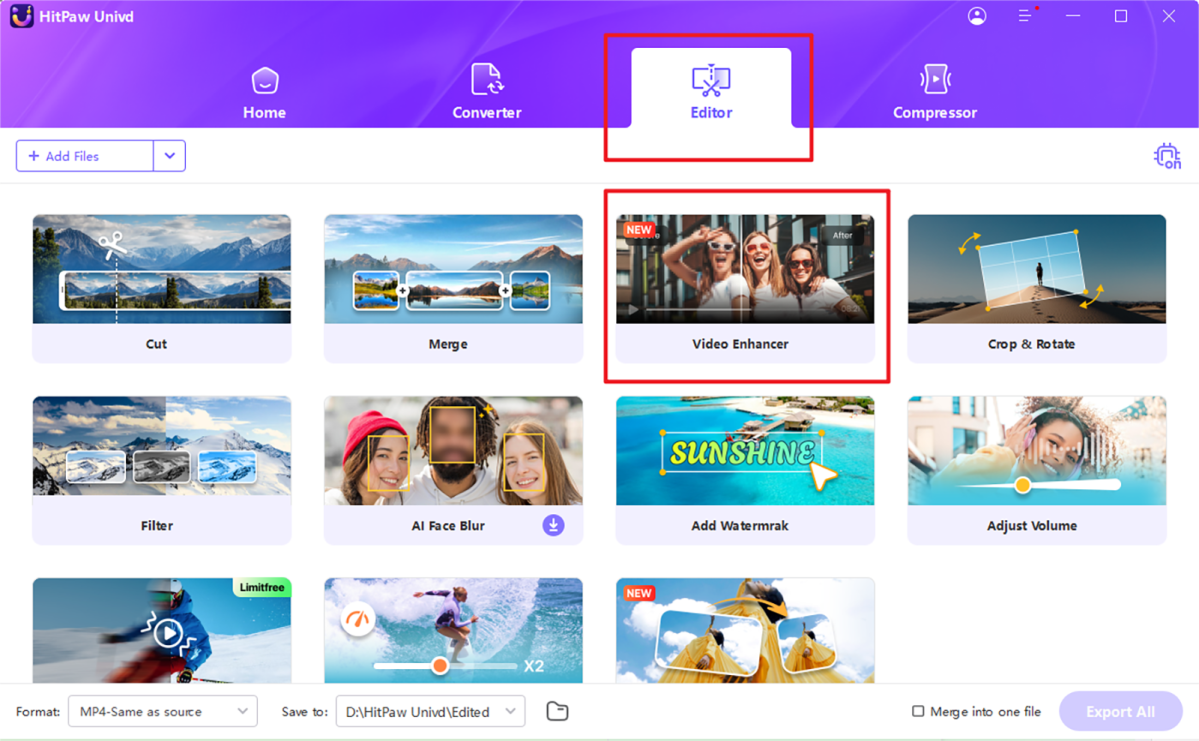
HitPaw
Step 2: Select AI Model and Preview: Choose an AI enhancement model and let the program automatically enhance videos.
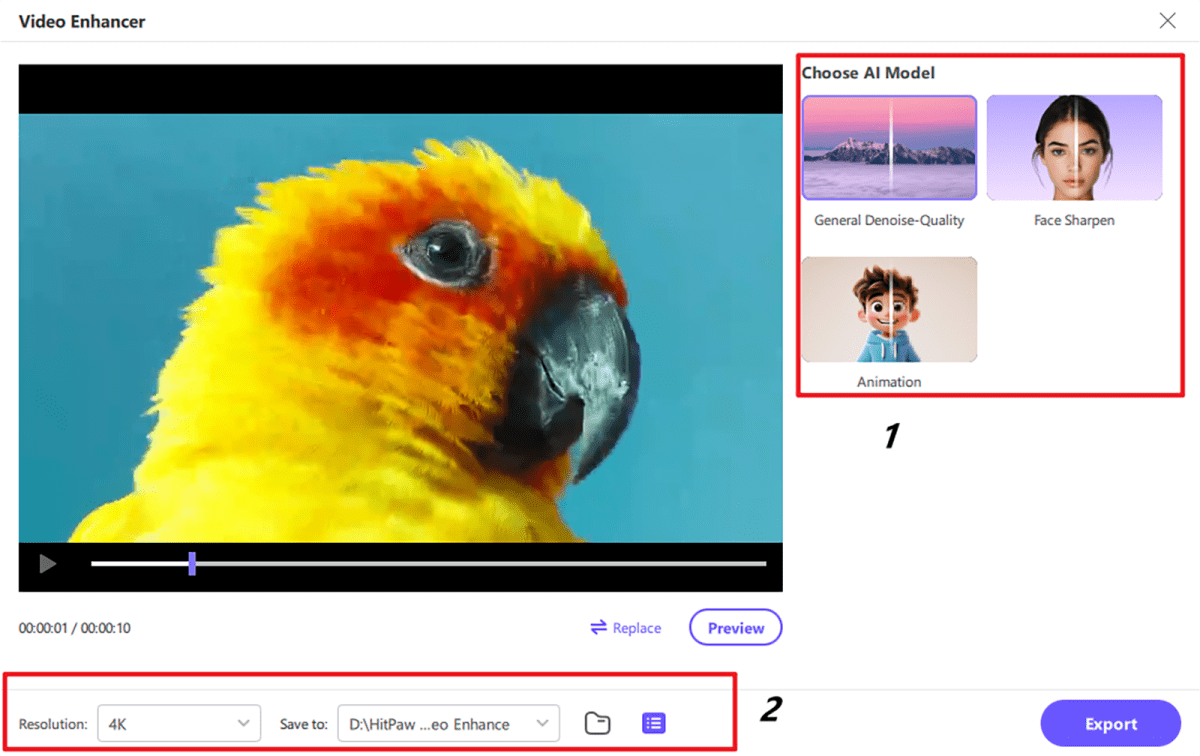
HitPaw
Step 3: Preview and Export: Preview the enhanced video and click Export to save it to computer.
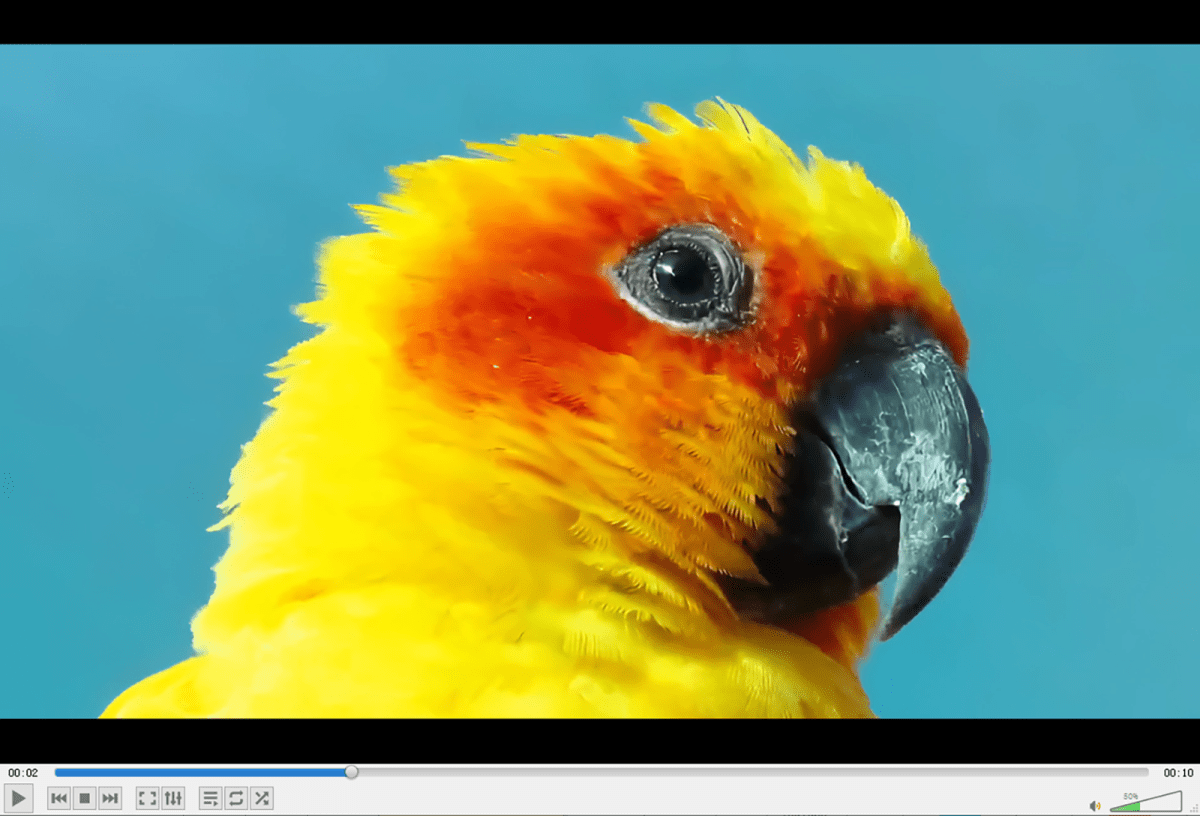
HitPaw
Video Editor
Here are step-by-step instructions on how to use HitPaw Univd as a video editor:
Step 1: Select edit feature: Click on the “Editor” tab and then choose an editing feature, such as trim, crop, filters, or effects.
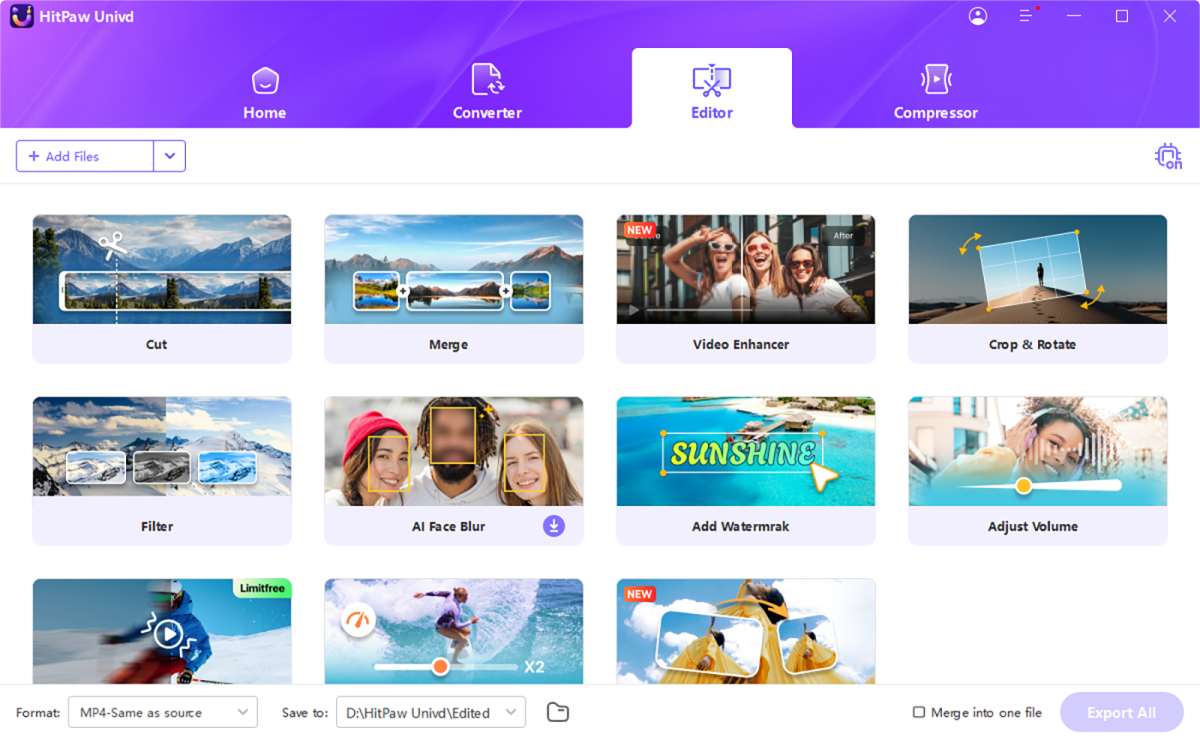
HitPaw
Step 2: Add a video file and edit it: Introduce your video file(s) to begin the editing.
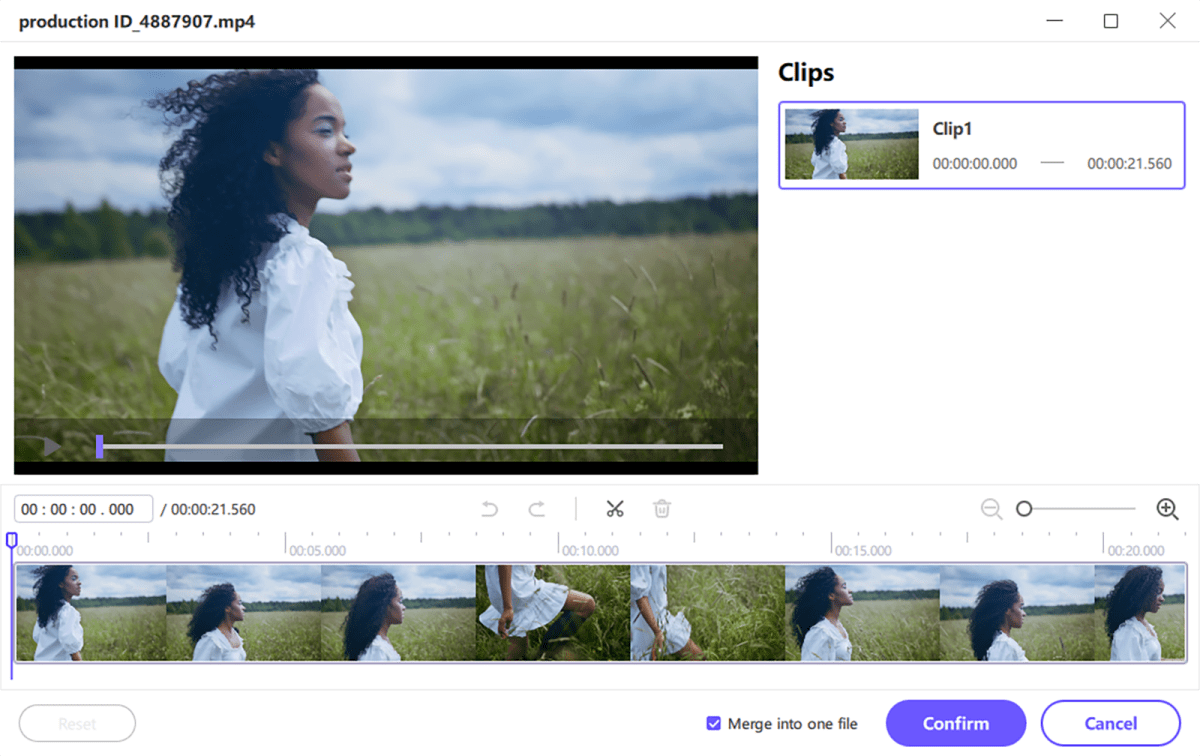
HitPaw
Step 3: Export edited video files: Select the desired output format of the edited video and save it to the desired destination on your local machine.
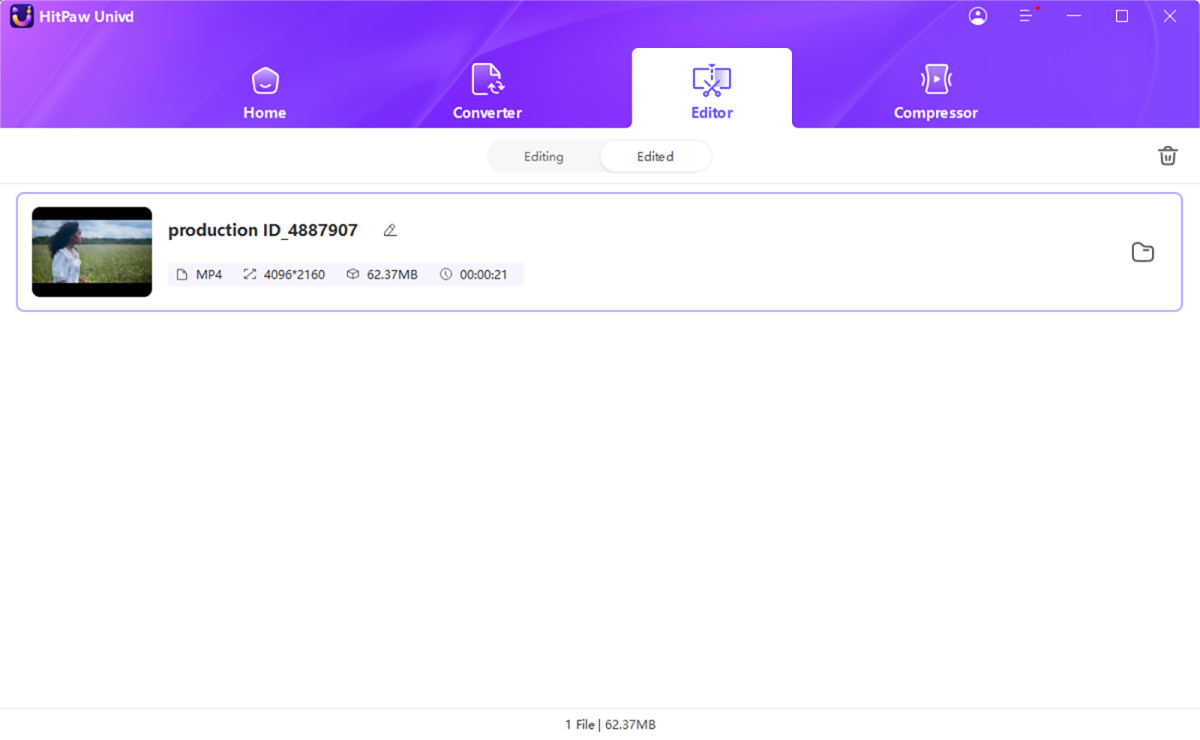
HitPaw
HitPaw can handle multiple video formats–including MP4, which is preferable for posting on the internet. This makes HitPaw Univd a multifunctional, easy-to-use tool for converting files and basic editing.
Video Compression
Video compression is important for reducing storage requirements and enabling faster transmission of your video content. Here’s how to compress video using HitPaw Univd.
Step 1: Click or Drag Files to Import: Open HitPaw Univd, go to the toolbox, then select the “Compressor” feature.
Step 2: Set the quality, output format, and destination: Add your video file. Then, in the settings, choose the desired output compression quality (low, high, or custom), and select the output format, such as MP4 or WebM. You can also adjust other settings such as bitrate, resolution, and FPS.
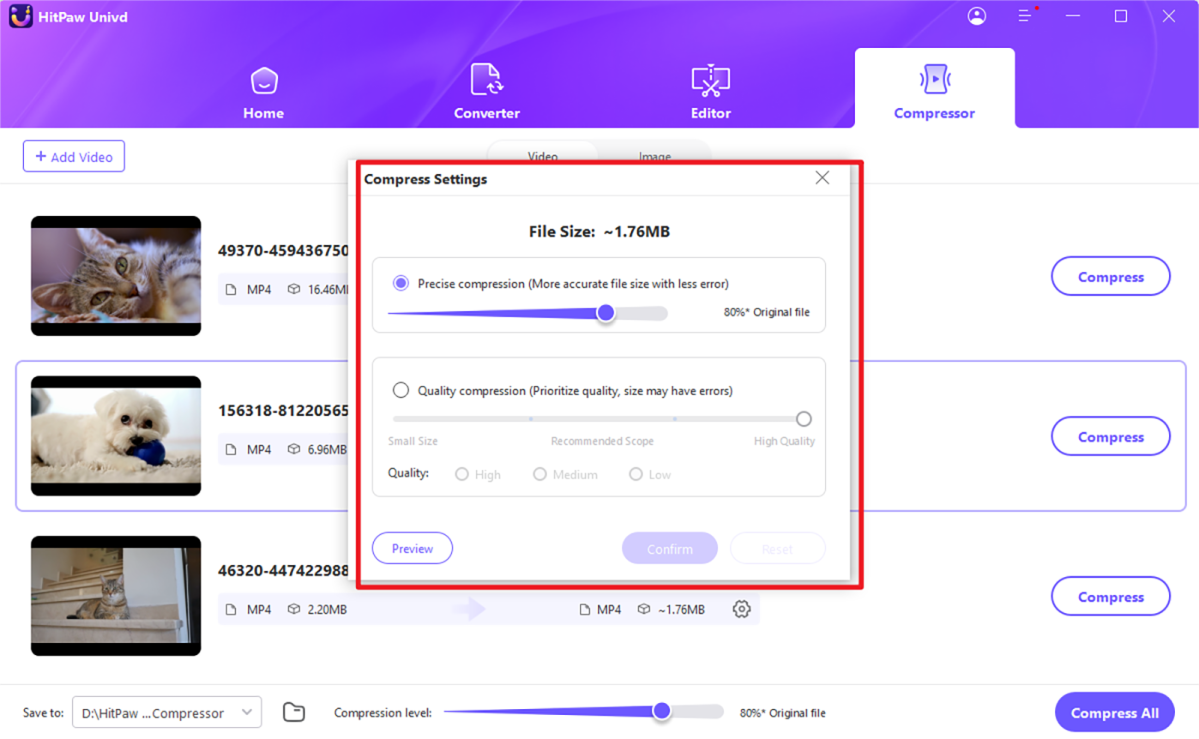
HitPaw
Step 3: Compress and export the file:click the “Compress” button to begin the compression process. The compressed video will be saved to the location you specified.
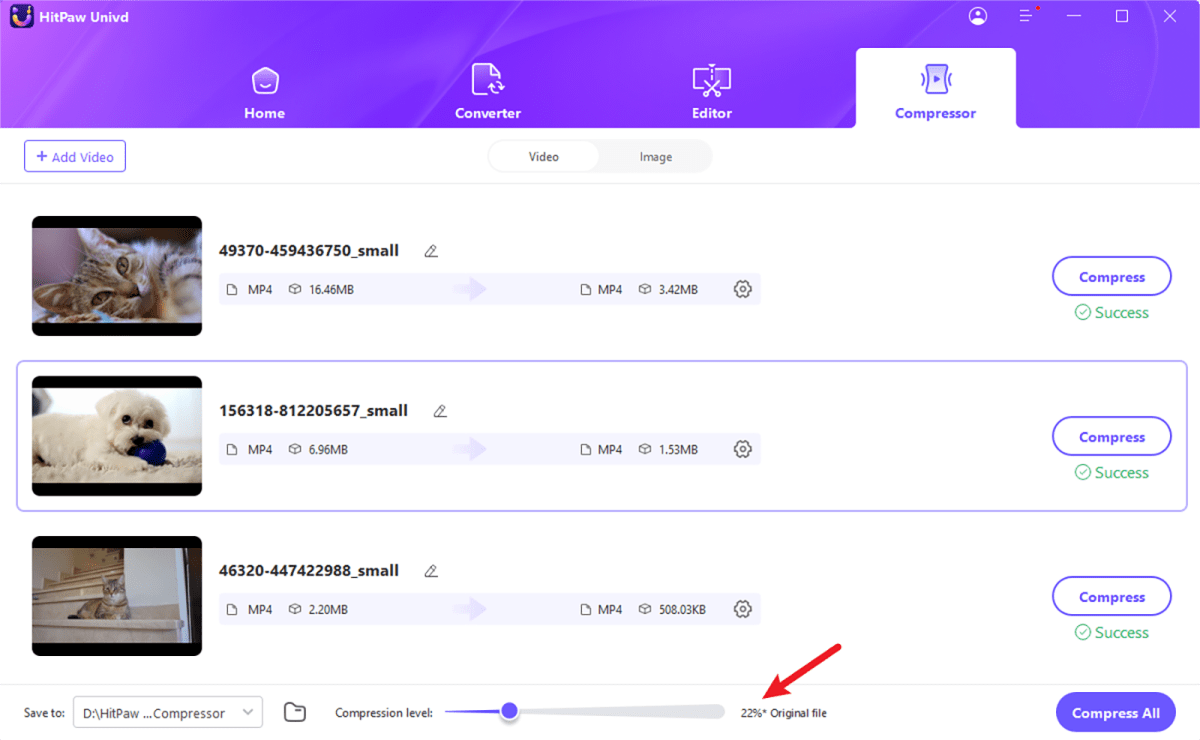
HitPaw
Vocal Remover
Step 1: Open Vocal Remover: Launch HitPaw Univd and find Vocal Remover in the Toolbox. Click to open it.
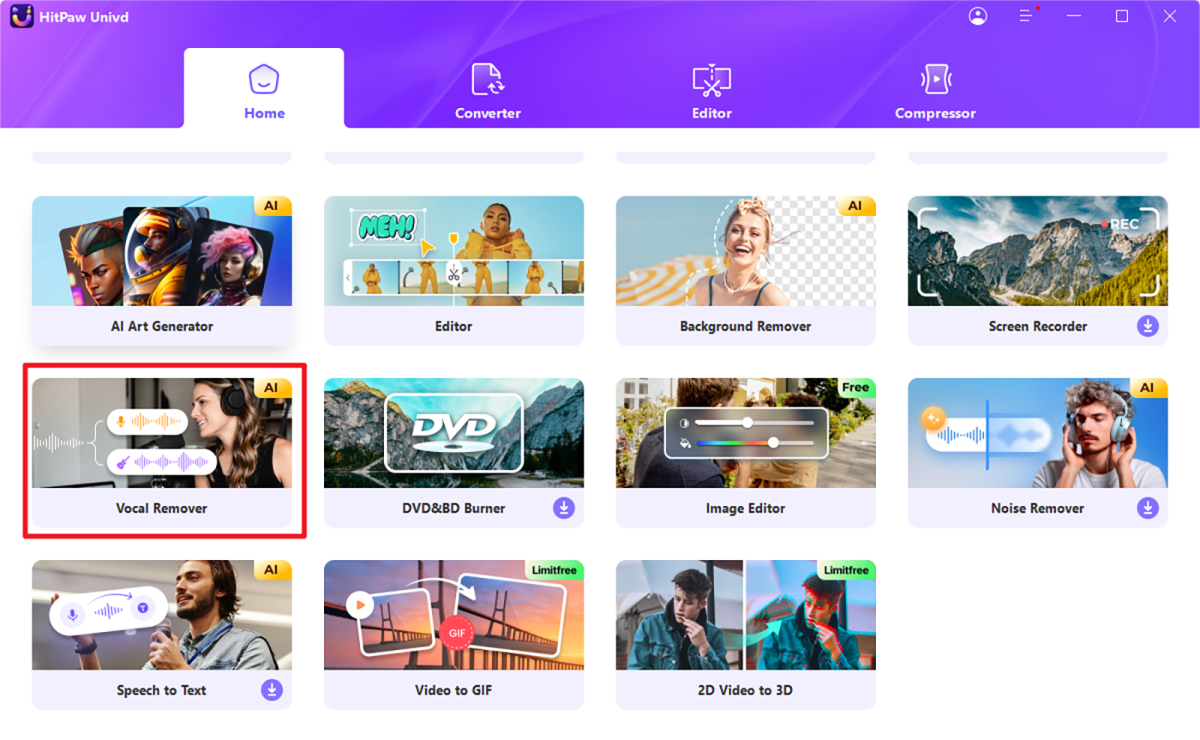
HitPaw
Step 2: Add or drag audio/video file: You can add audio or a video file from which you want to remove the vocals to the Vocal Remover.
Step 3: AI video analyzer: After adding a file, the AI vocal remover will automatically analyze the video.
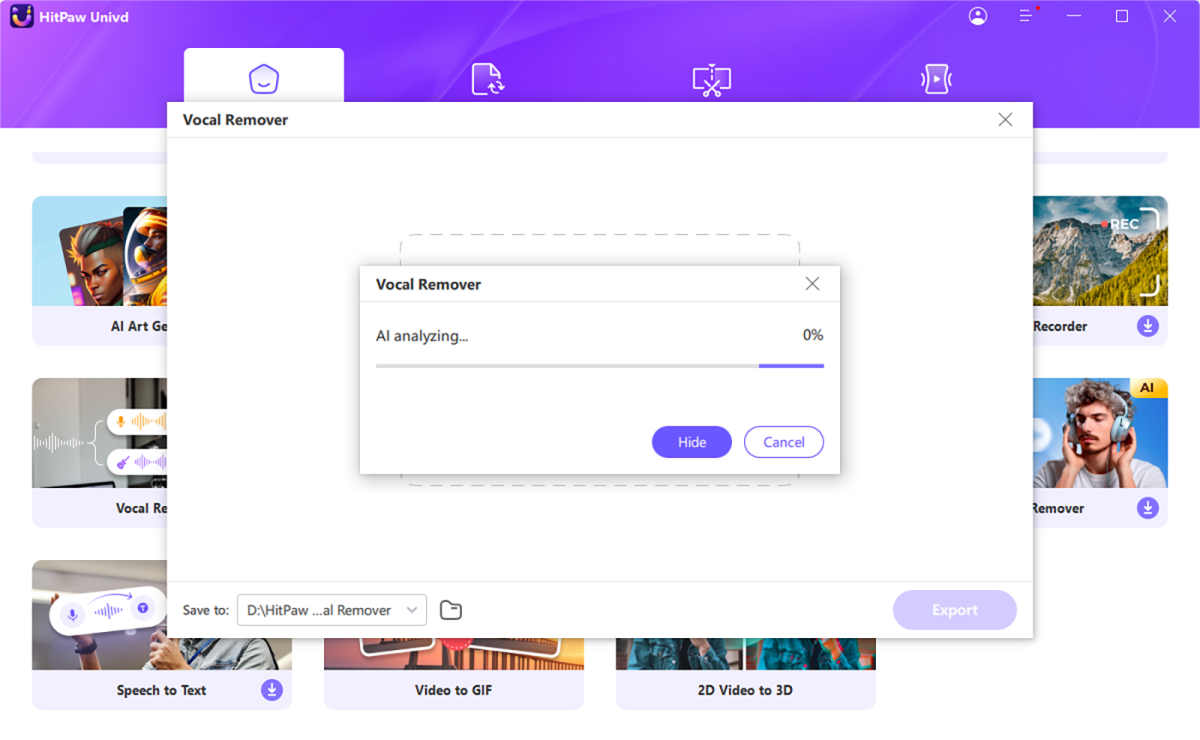
HitPaw
Step 4: Remove voice from video: Following this analysis, you can choose to separately export the audio and vocal files. The exported files will be found in the ‘Save to’ folder.
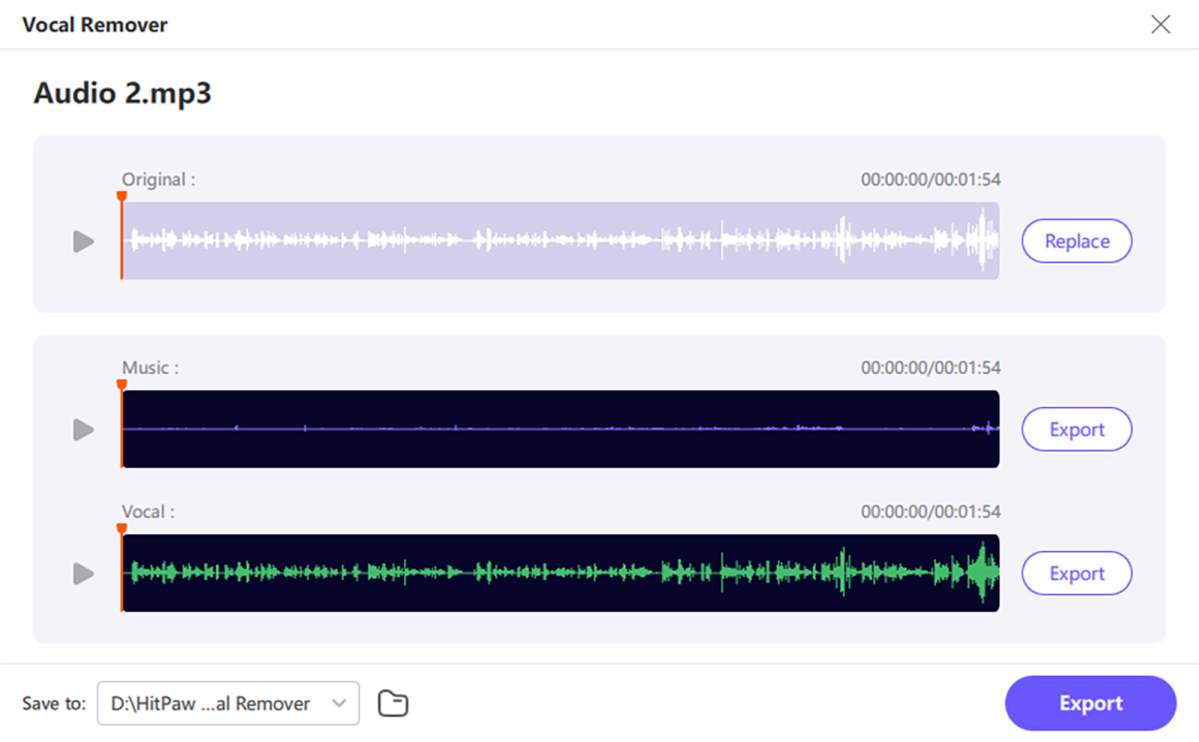
HitPaw
Price
HitPaw Univd has a free trial period, following which it costs $19.95 per month. Compatible with more than a thousand video and audio formats, and adding support for AI enhancements and GPU acceleration, it can be an effective video and audio conversion tool for individual users and small businesses, regardless of whether they are PC or video converter Mac users.
Why use HitPaw Univd
HitPaw Univd can enhance your video to 4K resolution, providing sharper detail and clarity, then make them playable on any device with support for conversion to more than a thousand video and audio formats, including MP4, MOV, AVI, and MKV. Its batch processing feature is geared towards efficiency–convert as many videos as you want at once.
The rich feature set makes it easy to use for beginners, but powerful enough for advanced users, so it’s easy to see why HitPaw Univd is the media toolbox for anyone interested in video.
FAQ
How does a video conversion tool work?
Video conversion tools work by decoding the original video file, applying any desired changes such as the format, resolution or codec, and then re-encoding the video into the target format.
Is there a safe online video converter?
HitPaw Univd is a safe online video converter that allows users to convert videos without downloading any software. It supports a variety of formats, maintains high quality, and is easy to use.
Final words
HitPaw Univd is an effective software for the conversion of video files, with support for more than a thousand video and audio formats. This fully functional video converter has a simple user interface, offers speedy conversion, and adds appealing features such as batch conversion and video cutting. Whether you are a PC, Mac or mobile user, you can depend on HitPaw Univd for all your video conversion needs.





