The Mac Pro has garnered staunch criticism from the crowd that would usually buy one–in most cases, it’s warranted. The Mac Studio is alarmingly good for much cheaper.
I, too, bought into the critique of the Mac Pro being a bad buy. But the Mac Pro does have value–a lot of it. As a fan of the 2019 Intel Mac Pro, I tried the M2 Max MacBook Pro and Mac Studio but found that the Mac Pro has advantages that can’t be overlooked.
Hidden costs of other Macs
When I tried to switch over to a MacBook Pro as my primary Mac, the problems started almost immediately as I attempted to mimic the hefty storage and port options that I had on my 2019 Mac Pro. I need more than the three Thunderbolt/USB 4 ports on the MacBook Pro so I required a Thunderbolt dock. The Mac Studio has more ports, so I fared better with it, but I still needed a Sonnet Thunderbolt 4 Dock to support all the external devices I use.
The cost savings of the Mac Studio quickly start to dwindle when accounting for the expense of the external devices needed. There’s the hub, all the cables needed to connect to the hub, and the enclosures I had to buy to house the items that were internally installed in my Mac Pro. If no enclosure was available, I had to buy external replacements.

The Mac Studio may be as fast as the Mac Pro, but it comes with a few extra friends on your desk.
Thiago Trevisan/Foundry
Those external replacements are where it really hits your wallet and the cost benefit of the Mac Studio shrinks substantially. More affordable USB-C external drives do not play nicely with Macs–USB performance is capped at lower speeds due to Macs not supporting USB 3.2 Gen 2×2 speeds. You’ll be limited to USB 3.1 Gen 2 speeds of about 10Gbps, roughly half the theoretical speed on a PC with the same drive.
That means that if you want faster performance, you must opt for more expensive Thunderbolt 4 external drives that can offer up to 40Gbps. (I cover the performance issues later in this article.)

You’ll likely need a Thunderbolt Dock to support more devices without a Mac Pro.
Thiago Trevisan/Foundry
Granted, if you’re not a previous Mac Pro user and you’re upgrading from an older MacBook Pro or a desktop Mac and already have an external device setup, your expense for setting up may be limited.
Clutter- and noise-free (mostly)
The Mac Studio and MacBook Pro may not occupy a lot of space, but they need a symphony of devices to replicate the capabilities of the Mac Pro on a desk. The horizontal space needed is multiplied by the heavy usage of raid arrays, docks, and PCIe external enclosures.

MacBook Pro M3 Max is great, but it needs a supporting cast of devices
Thiago Trevisan/Foundry
In addition to all the space the external devices take up, there’s also cable management–even if you’re a pro at it, it’s a mess to deal with. You can daisy chain Thunderbolt devices to each other, but you will always have a large cacophony of cables–most external devices need at least a power cable and their own Thunderbolt connection. Think of the Mac Pro like a large skyscraper, fitting most of these devices internally and vertically–no cable mess.
The Mac Studio and MacBook Pro are silent machines, but the accompanying external devices can remove that magic because of their noisy fans for cooling. Most external Thunderbolt enclosures come packed with fans–I have chased down Noctua fans to replace the stock fans in some external enclosures, adding to both cost and wasted time in trying to make a less-noisy workstation setup.
With the Mac Pro, the large fans keep PCIe cards cool, and you rarely hear even a whimper from this elegant cheese-grater masterpiece.

Cables quickly add up across needed devices.
Thiago Trevisan/Foundry
Appreciating PCIe
You don’t have to be an audio engineer or YouTuber to benefit from the Mac Pro’s PCIe slots. You can skip many external Thunderbolt devices and use an internal PCIe-compatible option, instead. The Mac Pro has six PCIe gen 4 slots–it’s enough to free up the Mac Pro’s external ports, and suddenly the need for a pricey Thunderbolt 4 dock goes away.

Beefy heatsinks on PCIe cards equates to silence, with only the Mac Pro fans needed.
Thiago Trevisan/Foundry
A minor win for the Mac Pro is that its internal Apple SSDs are upgradable, whereas the Mac Studio’s are not. If you bought 1TB and later want 8TB, you can have it. You may want to add PCIe cards for a better price-to-performance ratio, but the option is there.
If you do need to connect external devices, the Mac Pro has eight Thunderbolt 4 ports and two USB-A ports. It also has two HDMI ports, two gigabit-ethernet ports, and a 3.5mm audio jack. You won’t need to buy a dock.

The Mac Pro has six PCIe slots.
Thiago Trevisan/Foundry
If you only need a few terabytes of storage that can be accomplished with a simple external SSD and no PCIe cards, then the Mac Pro has no real benefit to you. If you do need more storage, using the Mac Pro’s PCIe slots can make a lot of sense.
Mac Pro PCIe performance
While cost, noise, and clutter are important for many, the real bread-and-butter is in the hardware performance. While the Mac Pro does have its bandwidth limitations with its PCIe lanes, it still beats out external devices.

You can use external devices on the Mac Pro–it also makes for a great shelf.
Thiago Trevisan/Foundry
With a fast Thunderbolt 4 external drive, such as the SanDisk Pro G40, you will hit rated speeds of about 3000MBps read and 2500MBps write. Even with an external RAID 0 NVMe setup such as the SanDisk Pro-Blade Station, the limitations of Thunderbolt limit the speed.
You don’t have to rely on Apple’s PCIe offerings, either. You can get an $800 Sonnet M.2 8×4 Silent Gen4 PCIe Card and then add 32TB of very fast NVMe storage, and it will be about the same price as the $2,800 Apple 8TB SSD Upgrade Kit that fits into a PCIe slot. Spend more on NVMe storage and you can fit 64TB onto the Sonnet card.
The Sonnet card in one of the Mac Pro’s 16x PCIe slots can theoretically reach a whopping 30,000MBps read and 18,000MBps write. All of this comes in a silent package that relies on the fans of the Mac Pro to quietly keep it cool.
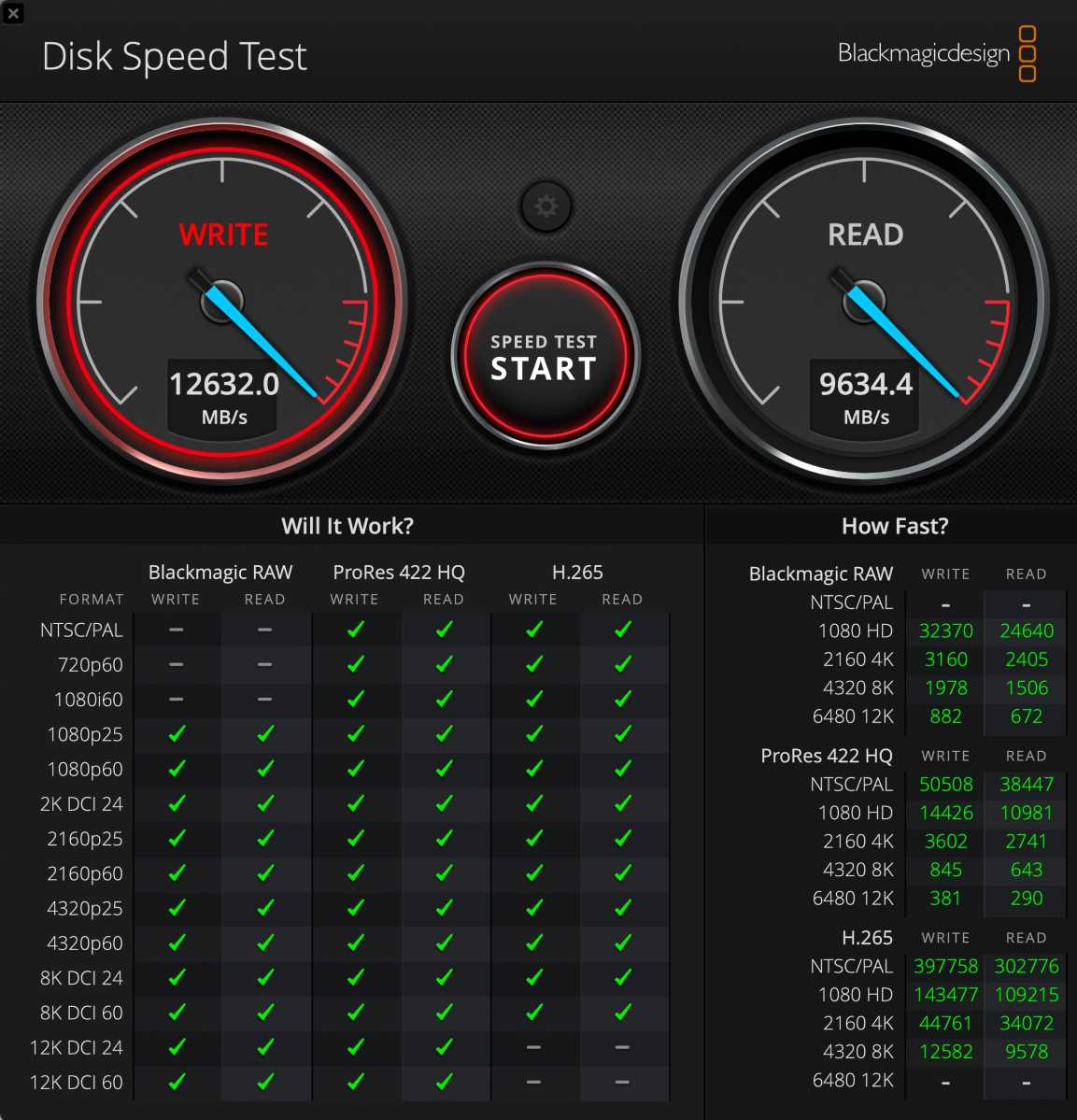
Blackmagicdesign’s Disk Speed Test benchmark of four Samsung 970 EVO Plus NVMe SSDs in a Raid 0 array on a Sonnet PCIe card.
IDG
Even a more mundane PCIe Gen 3 raid 0 of four Samsung 970 EVO NVMe SSDs results in an impressive 12,632MBps write and 9,634MBps read.
An OWC Accelsior 4M2 NVMe RAID 0 array with four Samsung 980 Pros installed in an 8x lane on the Mac Pro still reached 6,622MBps write and 5,558MBps read.
Do you want SSD and hard drive raid arrays for backup? You can have them, but you’ll pay more per terabyte for external Thunderbolt enclosures marketed toward MacBook Pro and Mac Studio users. They will typically be much slower than internal PCIe cards, too.
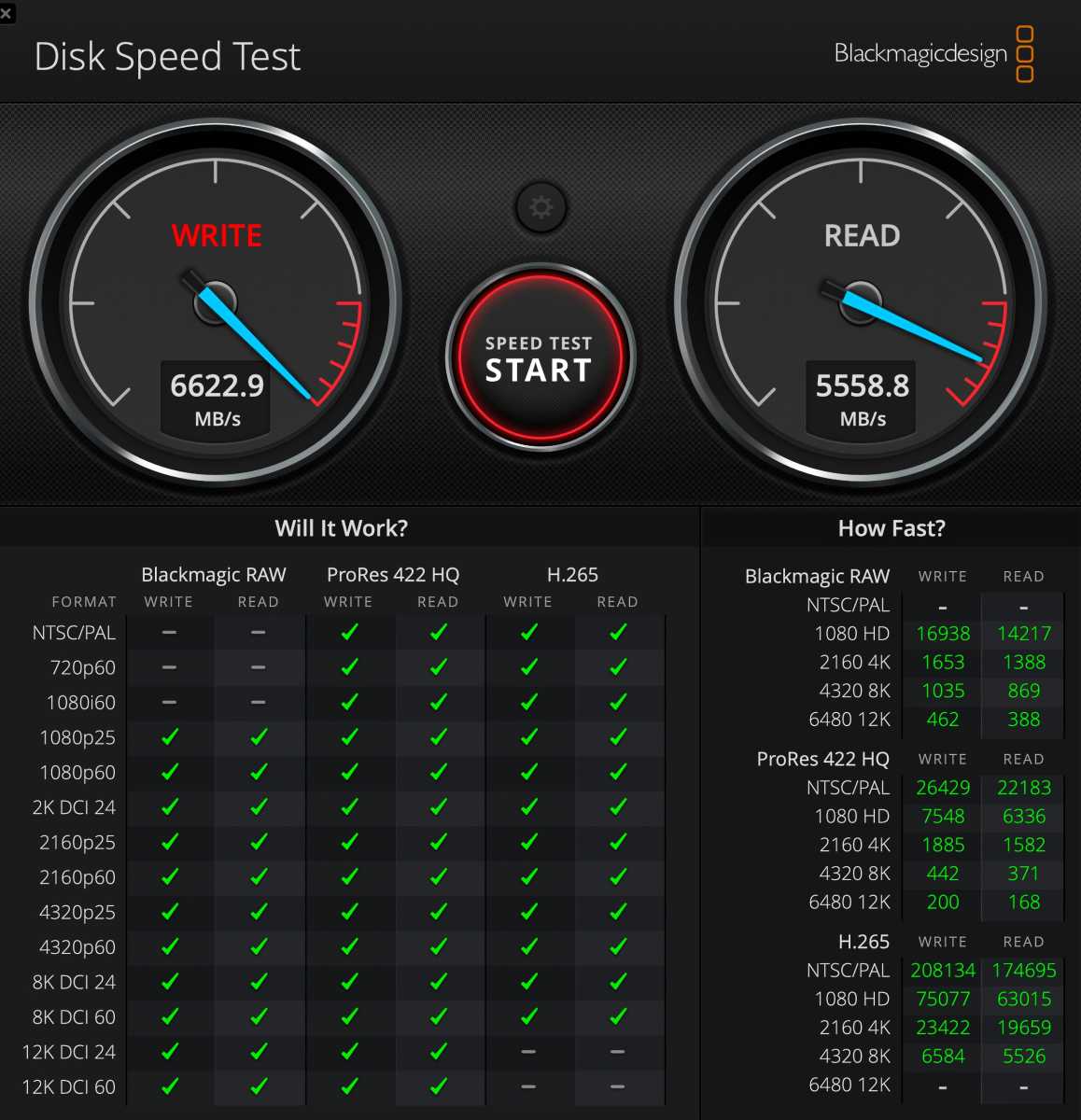
PCIe Gen 3 performance can still be impressive with the OWC Accelsior 4M2 card
Foundry
There are limits to the PCIe bandwidth of the 2023 Mac Pro, of course. Even with this in mind, the overall utility and performance can make this cheese grater a potent sleeper workstation.
Nuances of PCIe on the Mac Pro
While the numbers are impressive, there are some very important caveats to know about how the Mac Pro handles its PCIe lanes.

An OWC Accelsior 4M2 NVME PCIe card in an 8x lane.
Thiago Trevisan/Foundry
Here’s a list of PCIe hardware that I moved over from a 2019 Mac Pro to a 2023 model. Everything below works and is visible in macOS when installed. I simply moved it over from my new Mac Pro and it all worked–that’s a big bonus.
This includes:
- Sonnet 4×4 NVME PCIe card in the bottom 16x lane
- Sonnet 8×4 NVME PCIe card in the top 16x lane
- OWC Accelsior 4M2 NVME PCIe card in an 8x lane
- Sonnet Fusion SSD PCIe card in 8x lane number 6
- Apple supplied I/O Card in the top slot
The PCIe lanes are shared and limited so you cannot use them all at once and expect uncompromised performance. I use multiple large arrays for sequential backups (such as with Time Machine), so drops in theoretical speed are acceptable. They’re still faster than any external Thunderbolt drive.

It looks scary, but it still works and automatically adjusts bandwidth.
Foundry
The built-in Expansion Slot Utility in macOS shows my Pool A Allocation at a whopping 181 percent, and Pool B at 59 percent. It dynamically adjusts bandwidth between each pool for the best performance. You can also manually assign different PCIe cards to different Pools, but I found that keeping it the “Automatic Bandwidth Configuration” worked best.
It may look scary, but it all functions fine, just with reduced speeds if you attempt to use more than one lane at a time. The 2019 Intel Mac Pro had a more generous allotment of bandwidth, but it also had to accommodate lane-hungry GPUs in its 16x slots, such as the Radeon W6800X Duo.
The 2019 Mac Pro also only supported PCIe Gen 3; the 2023 Mac Pro supports Gen 4 speeds. This helps to balance some of the bandwidth differences, but the limits remain on Apple silicon.
Thunderbolt connectivity is independent now with this Apple silicon Mac Pro, whereas in the 2019 Mac Pro Thunderbolt also shared available bandwidth. That is why I keep at least a single Thunderbolt SanDisk Pro-Blade Station with four NVMe drives, to balance the internal PCIe slots bandwidth out.
Even 2.5-inch SSD drives can be added to a Mac Pro. With the Sonnet J3i or Promise Pegasus J2i, it is a simple drop-in upgrade. Hard drives with massive amounts of storage are likewise easy to add.

Some PCIe cards, such as this Sonnet Fusion card with two WD Blue SSDs, must be used in specific PCIe slots.
Thiago Trevisan/Foundry
A Sonnet Fusion Dual 2.5-inch SSD RAID card works but only in the number 6 8x PCIe in the 2023 Mac Pro. (This is noted by Sonnet, who guides users to install it in this specific slot only for this Fusion card.) It played nicely with the other installed NVMe PCIe cards in both the 16x and 8x slots.
Don’t overlook the Mac Pro
On paper, the Mac Pro seems like a bad deal. But for users who need tons of storage, it’s a sleeper pick. Adding PCIe cards is still cheaper per terabyte than adding external Thunderbolt solutions. You’ll appreciate the noise reduction, the practicality, and the fast performance that fits neatly inside a Mac Pro. The Mac Pro is an excellent combination of power and beautiful design.





