The addition of a FaceTime app in tvOS 17 for the Apple TV 4K (2nd generation or later) lets you take advantage of a big screen for viewing and Continuity Camera with an iPhone or iPad for your video input. Some people and organizations use an old iPhone to set up a dedicated FaceTime or videoconferencing workstation, one that can be used by various members of a family, office, or other organization. (This can make sense when an outdated iPhone has a perfectly good rear-facing camera or cameras but is too slow or beat up for other purposes.)
Apple added an option that makes this less effort and more turnkey starting in tvOS 18. You can choose to set an iPhone (not an iPad) as a dedicated device, which makes the microphone, video camera, and FaceTime favorites list available via FaceTime in tvOS. A call may be placed only to favorites on that list, but can be received from any party placed to any FaceTime user with an account set up on the Apple TV. This limitation doesn’t apply to third-party videoconferencing apps, like Zoom.
To set up a dedicated iPhone in tvOS 18, follow these steps:
- Go to Settings > Remotes and Devices > Dedicated Camera.
- Select the user profile.
- Follow prompts on the associated iPhone to approve its use as a dedicated camera.
- Plug in the iPhone and position it relative to the TV display.
You can now leave the iPhone in place for future calls.
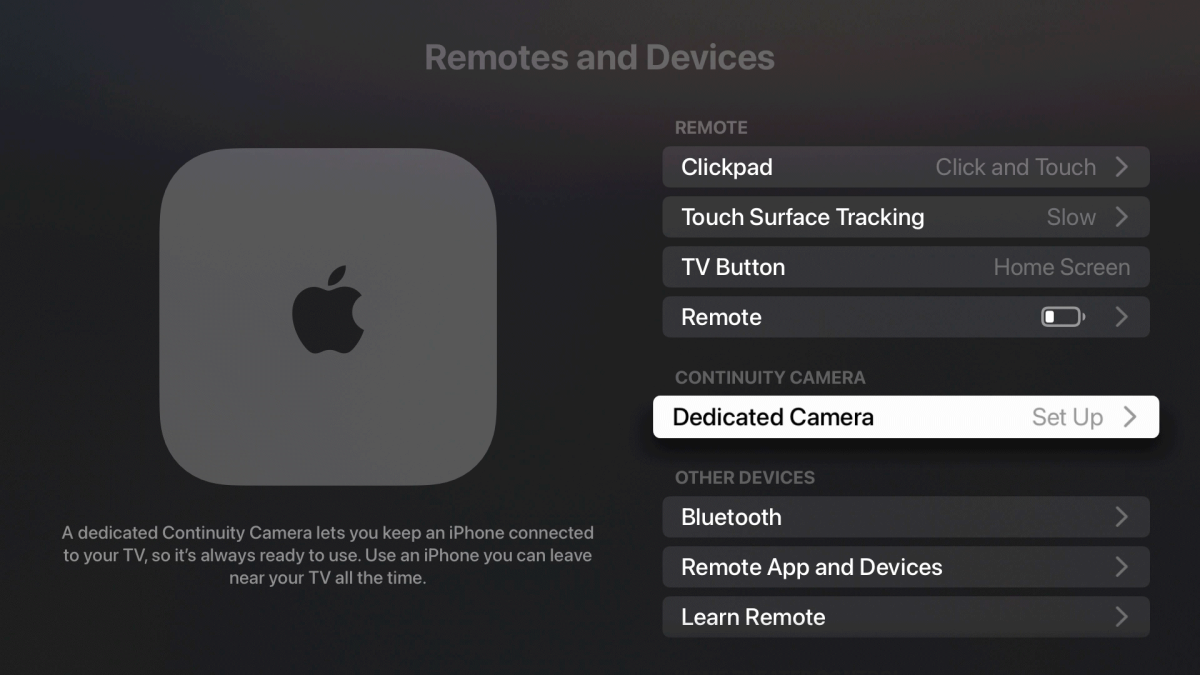
Dedicated Camera lets you set up a kind of calling workstation with an Apple TV.
Foundry
If you want to modify potential parties to call, use the iPhone’s Phone app’s Contacts view to add video favorites: find a contact, tap Add to Favorites, tap Video, and choose an option under Video with FaceTime.
Ask Mac 911
We’ve compiled a list of the questions we get asked most frequently, along with answers and links to columns: read our super FAQ to see if your question is covered. If not, we’re always looking for new problems to solve! Email yours to mac911@macworld.com, including screen captures as appropriate and whether you want your full name used. Not every question will be answered; we don’t reply to emails, and we cannot provide direct troubleshooting advice.





